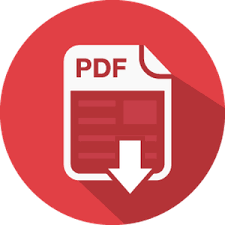Session Instructions
IMPORTANT. Computers and VR headsets may be left running, you do not have to turn them off.
Players with Limited Abilities
This game is not recommended for those individuals who suffer from epileptic or other kinds of fits/seizures. Players must be at least 13 years of age.
(Please review the following safety documentation on the Oculus Rift VR headset: Oculus health and safety warnings;
and for the HTC: HTC Vive safety and regulatory guide).
Some game tasks associated with color differentiation, so walkthrough may cause considerable difficulties in people suffering from color blindness.
Most of the tasks in the game is given only by voice-over narration. People with hearing impairments will be very difficult to understand what needs to be done.
Launching the Game
- Wake up your Operator’s and Players’ Computers.
- On Players’ Computers: Launch the Launcher.exe file
- On the operator’s computer:
- Launch the Operator’s program, enter your username and password, choose the game, choose the right language in settings, select the number of players that will play in this session. Make sure that the program has launched on all Players’ Computers.
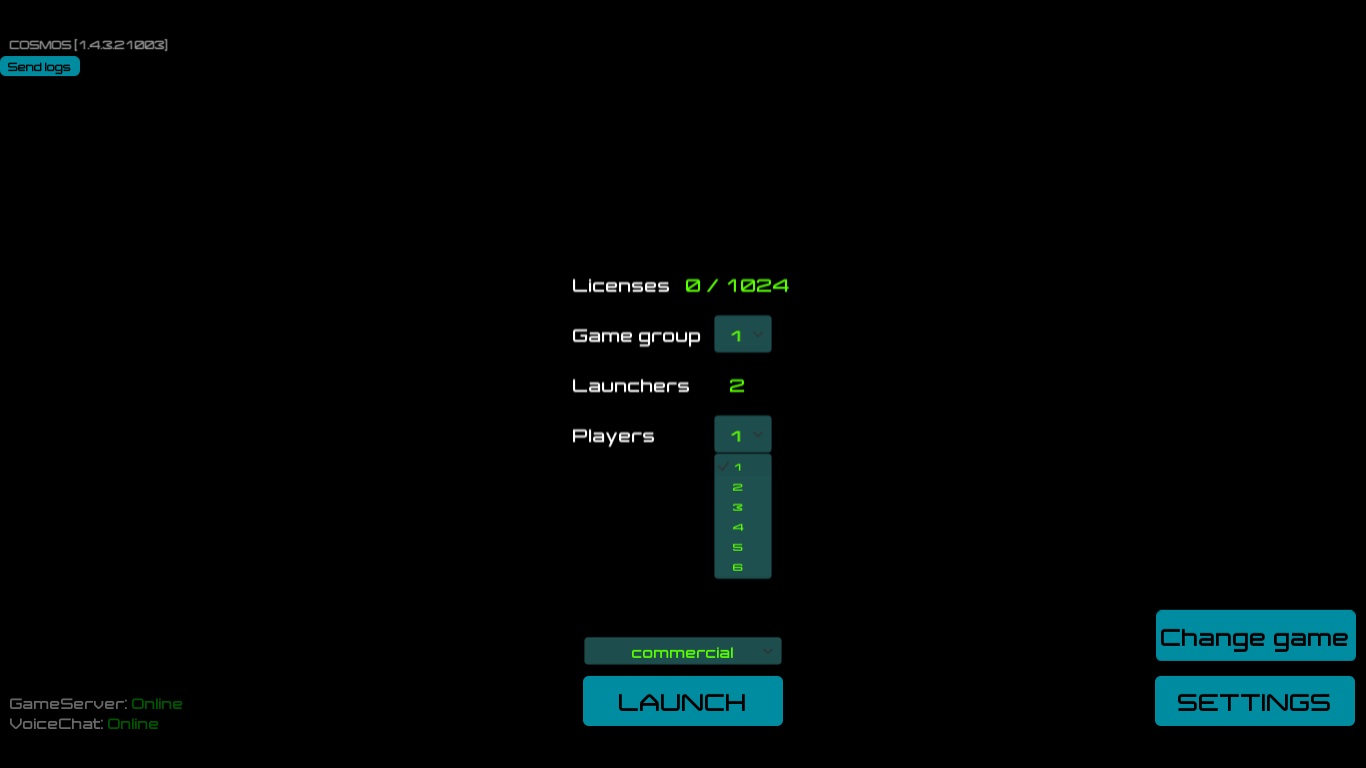
- Launch the Operator’s program, enter your username and password, choose the game, choose the right language in settings, select the number of players that will play in this session. Make sure that the program has launched on all Players’ Computers.
Operator’s Introduction
4. Role Allocation. Your goal is to generate teamwork, unity and a sense of immersion for your players even before the game starts.
“Good afternoon!
In the Wonderland an incident occurred, because of which it can perish together with its inhabitants! We received a request for help and in the Wonderland await heroes who can save them all. So that's why you're here today! You have to find out what happened and solve the problem. Hurry! But, before you enter the rabbit hole, there is something else ...”
5. Instructions. "Here’s what you need to know".
-
- Moving. If your floor space allows, you can tell players about the following:
"You can move freely in any direction.In the game, your character will move with you."
If the room is small and the space is small, then the players should stand on his place and use the teleport buttons on the controllers to move in the game:
"The game will begin with brief instructions about which buttons on the controllers need to be pressed to move and perform other actions. Just follow the instructions." - Communicating with Other Players. This is a multi-player game which means players need to talk to one another. To do this, they need to use their microphones. These mics should be placed as close to the mouth as possible, on level with the lower lip or slightly below it. This will players hear each other loud and clear [show].
- Moving. If your floor space allows, you can tell players about the following:
Equipment and Start
6. Putting on the Headset. “Put on the helmet. You can adjust the straps to a setting that is most comfortable for you.”
- (For players with glasses) “You can either adjust the straps so that you can continue to wear your glasses with the helmet on, or simply remove your glasses. Whichever is most comfortable for you.”
7. Putting on Headphones. “Put on the headphones and pull the microphone directly towards your mouth so that it is level with your lower lip or slightly below it.”
9. On the Operator’s Computer: launch the game by clicking the ‘Start’ button.

Starting the game from any level. After clicking Launch and making agreements in headsets, the Operator will have the ability to hit ‘Start’ to begin the game, or select a certain level in particular. To change levels, click the arrows to the left/right: 
 Intro — the initial level of the game, short instructions how to moving in the game and do some actions;
Intro — the initial level of the game, short instructions how to moving in the game and do some actions; Hole — entrance to the rabbit hole, introduction;
Hole — entrance to the rabbit hole, introduction; Lake — the first level of the game where players find themselves in the lake, solve a puzzle, arrange a chess game and open the way to the next level;
Lake — the first level of the game where players find themselves in the lake, solve a puzzle, arrange a chess game and open the way to the next level; Kitchen — second level, the players prepare a cake to distract the Duchess and pull the key to open the door to the next location;
Kitchen — second level, the players prepare a cake to distract the Duchess and pull the key to open the door to the next location; Time Machine — third level, players repair the time mechanism and save the Wonderland.
Time Machine — third level, players repair the time mechanism and save the Wonderland.
Player Names. It’s possible to name players; their names will appear above their avatar for the duration of the game. To do this, after launching the game (у игроков будет отображаться сцена со сказочными облаками) and BEFORE launching any particular level (Hole, Lake и т.д.) you will need to, on by one, select each player screen (RED, GREEN, etc.) and enter in the player name below the center screen. Afterwards, the message “Say your name” will appear with the selected player. The operator sees the name in the upper left corner of the player's window. If you need to, you can correct/edit this name using the same method.
Below the name you can choose skin of the player's character: diamonds or clubs (playing cards), and then click Apply.
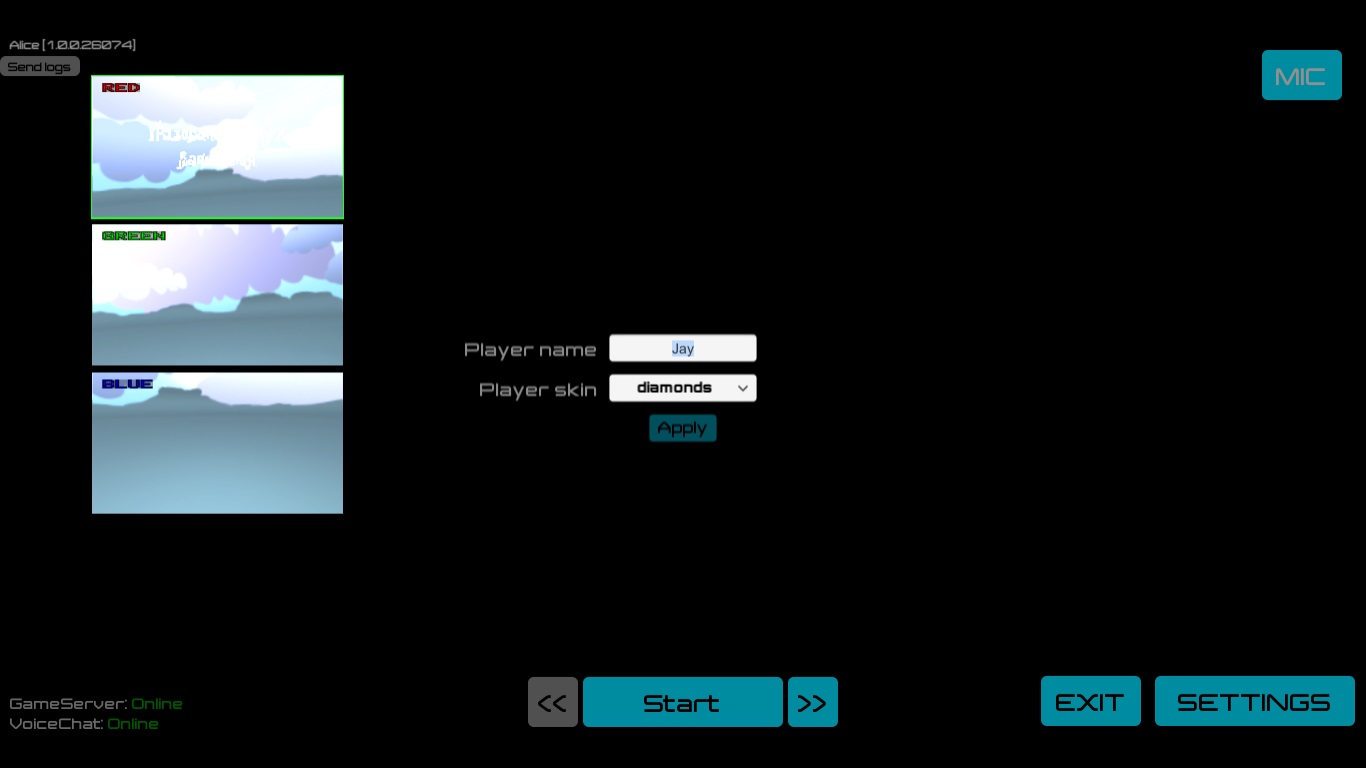
Game Walkthrough
Communicating with the Players and Hints
During the game you can give players hints by using the program suite. To do so click the “MIC” button and speak when the button is pressed (the MIC icon will turn red):
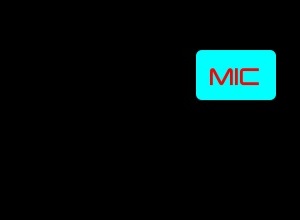
- Always give players a choose: do they need a hint or not.
- A hint shouldn’t be overly clear. Players should still have to think about what to do next.
- If players are on the right path, be sure not to give them hints about other puzzles. This might undercut or skew their impressions of the game.
- If you see that a player(s) cannot solve a puzzle in more than 10 minutes, it’s a good idea to ask them if they need help.
- In the first 30 minutes it’s HIGHLY recommended to talk to your players. Find out if they are confused, unhappy with the experience or you see that they are feeling sick/motion sickness. IN THIS CASE BE SURE NOT TO GIVE THEM HINTS WHEN TALKING TO THEM! Ask them how they’re doing, are they able to control their avatar, what tasks are they currently working on. Players should feel that you are actively concerned about them and their user experience.
-
During the replicas of the audio guide, the microphone button is temporarily unavailable.
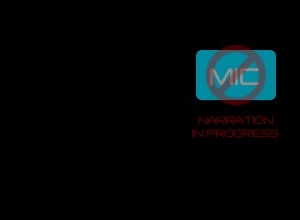
Game control training (Intro)
- After the game starts, you need to use the buttons of the controller to take the chess pieces on the table, and then use the teleport buttons to enter the Rabbit Hole.
Rabbit Hole
- Getting a tasks of the game.
The Lake
- Players are under water at the bottom of the lake. They need to catch a fish with the inscription "Eat me" and eat to grow to normal size.
In the boats floating on the lake, there are sleeping chess pieces and disabled alarm clocks. Players need to insert the batteries from chests on the coast into alarm clocks. The batteries has a certain shape and color. Also they can be invisible for more difficult if you set "Hide batteries" on the settings in the operator's program before starting the game. Lambs in the boats give clues, if someone takes an alarm clock. By the way, with the sheeps themselves you can do anything you want, for example throw them to your partners, it's very fun!
a) Hints: "We need to somehow wake up the chess pieces!"
б) "Have you already inspected everything? The batteries should be somewhere nearby. Can someone take them?"
2. When the battery is inserted in the alarm clock, it wakes up and get back into its boat. It is required to include in this way up to six alarm clocks (depending on the number of players). Next, we'll have to wake up chess. To do this, you need to take an alarm clock and shake it near the chess piece until it wakes up.
3. When chess is awakened, they need to be placed in their places on the chess board. Take a chess and move it to your ear, then it tells you where to put it.
а) Hint: "It seems that chess wants to say something to you. Try to listen".
4. When chess is placed, players need to leave chess board to start a chess game. At the end of the game, a pawn remains, which turns into a queen and tells players about the key to the labyrinth's gates. The key is in the beak of one of the flamingos, standing on the shore of the lake. Need to take it, open the gate to the labyrinth and go to the next level.
The Kitchen
- The task at this level is to make a cake. First you need to take the chef's clothes and put it on. After that it will become possible to take items and carry out the task. In the mirror you can admire your look.
- The recipe for the cake hangs on the door. The team can split and together prepare the necessary ingredients faster.
- In the corner of the kitchen sits the Jabberwocky, but he is not at all evil and terrible, but very funny. Beside him are bags of grain. The player needs to collect the grain in the hat, open the lid in the head of the Jabberwocky and pour the grain there. It is necessary to twist the ears of this creature together, then the flour will be poured from the nose. Collect the flour in the hat and it should be poured into a cake mold, which stands on the stove.
a) Hint: "You can cook flour together".
- In the stand on the wall hangs a sword. One of the players takes it and goes to the window. A cook waving his hand from the outside. Player need to wave too and then cook will shoot fruit by using flamingos. Player must be cut fruits on the fly with a sword. The cut pieces of fruit should be collected and placed into a cake mold on the stove.
а) Hint: "Use the sword to cut fruits".
- In the refrigerator you can take a frozen flamingo (or baguette). It must be put on the guillotine and cut, lowering the lever. The cut pieces must be placed into a cake mold.
а) Hint: "Take the flamingos (baguette) to the guillotine".
3. Next, you need to inflate the fire in the oven. On both sides, two players need to move the oven's furs up and down to inflate the fire and the base of the cake will baked.
а) Hint: "Give the fire to the oven to bake the base of the cake".
4. Then you need to take your hat and go to the octopus. It is required to pull the tentacles of the octopus, to collect the icing in the hat and then pour it to cake.
5. In the closet near the wall you need to take cake decorations - toppings, and place them on the cake.
a) Hint: "Decorate the cake to complete the cooking".
6. When the cake is ready, the Duchess appears. While she is eating the cake, you need to steal her key to open the door in the bottom of the clocks. Then players need to take the bottles and drink it. Players decrease in size and through a small passage they should get out from the kitchen.
Time machine
- In this location, players need to put gears from the clockwork mechanism into their places in three parts of the location. They all differ in color. First you need to find the assembly diagram. If you bring it to the mirror, you will see the colors of the gears and the order of their location.
а) Hint: "The mirror will tell the color".
- Gears fly in the air and they need to be lured by playing a melody on the piano. One of the players presses the keys on the piano. Others can pick up gears and put them to their places. The color of the score on the piano corresponds to the color of the gears, and the piano keys are highlighted similarly to it. To change the color, you need to turn the page.
а) Hint: "What a beautiful grand piano, try to play on it".
- When all the gears are placed in their places, the mechanisms come to life and tell the players some figures. On the floor is a shadow from the large clock dial. Players need to stand on the shadow of the clock dial on the numbers indicated. If there is a number of the figures are more than number of the players, then players need to stand on the remaining numbers after the previous ones. This will launch the Time Mechanism.
а) "Pay attention to the shadow of the clock dial".
Watching through the Robot and Photographing the Players
An operator can control the robot from the side on the players’ behalf. The robot’s screen, by default, will take up a large portion of the screen; player screens are laid out to the left/right of it.
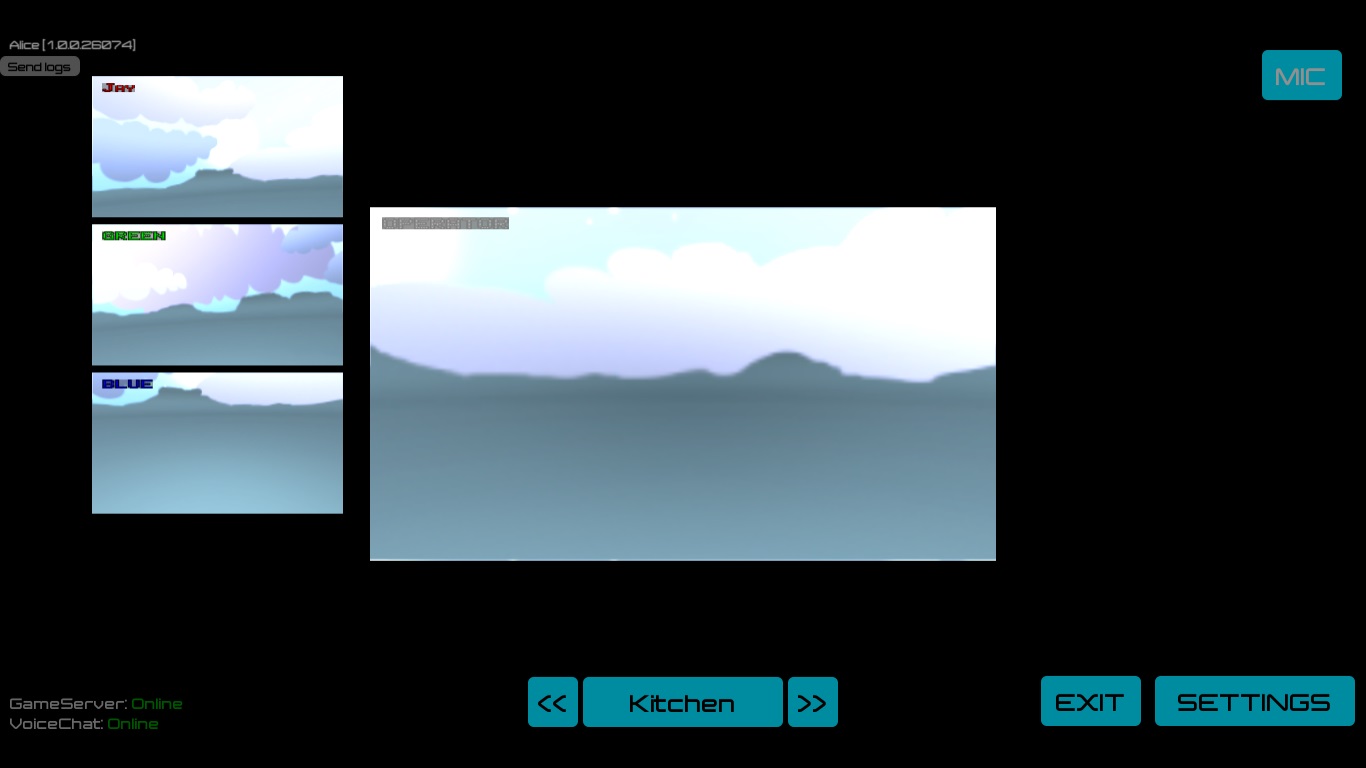
To control a Robot:
- Change Viewing Angle - Hold down the left mouse button and move the mouse in the necessary direction
- Forward, left, right, back - W, A, D, S
- To fly up/down - Q, E
- Take a photo - click on the middle mouse button
Take photos of the players and perfectly-timed screenshots; players can even pose for photos. To do so you need to remember that this takes up computing resources: it comes in the form of a tiny bit of lag on one player’s screen.
Screenshots are saved on the Operator’s Computer in the Alice_Screenshots folder.
Observation through Players’ Camera
By default, Player Screens are located to the left of the Robot Screen. To look through the ‘eyes’ of one of the players, you will need to click on that Player’s Screen and it will expand, replacing the Robot Screen. To bring back the Robot Screen, click on the Player Screen again.
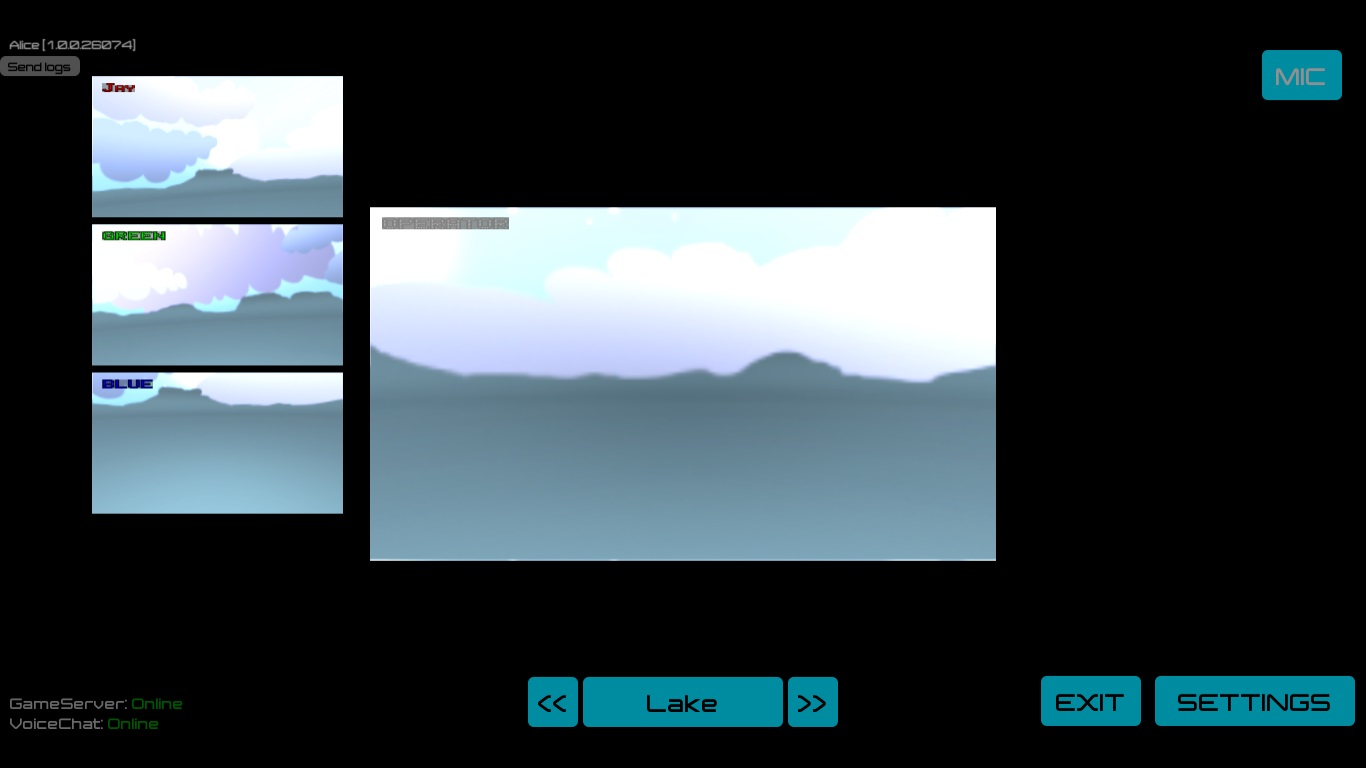
Helping the Entire Team with the Walkthrough
On each level an operator move all players to the next level. To do so, they need to click Robot View → Load next level.
In addition, the operator can add or reduce the time for passing the game by pressing the "-5min" and "+ 5min" buttons at the bottom of the screen.
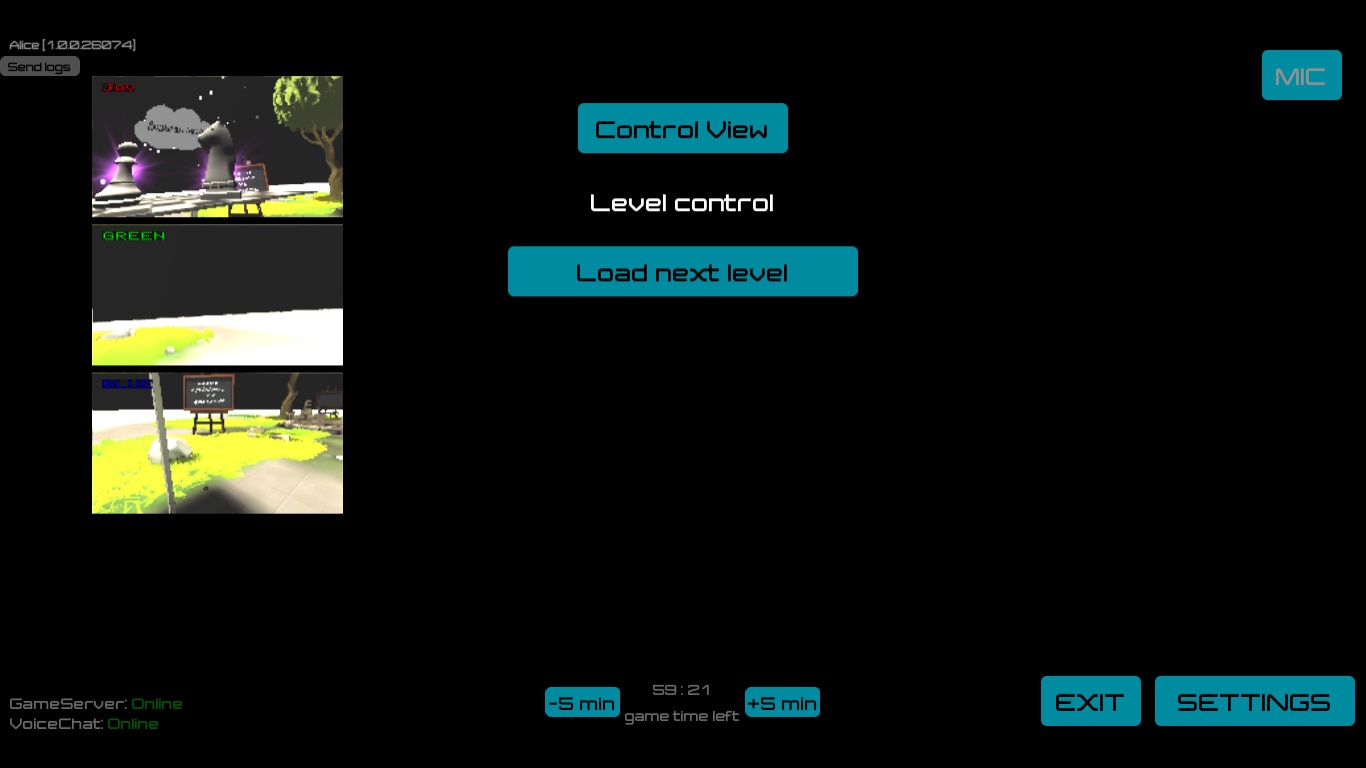
On the Lake operator could:
- increase all players: Robot View → Eat all fishes;
- activate all alarm clocks: Robot View → Wake up clocks;
- wake up all the chess pieces: Robot View → Wake up chess figures;
- place all chess on a chessboard: Robot View → Place chess figures.
Some buttons may not be available before the necessary game moments.
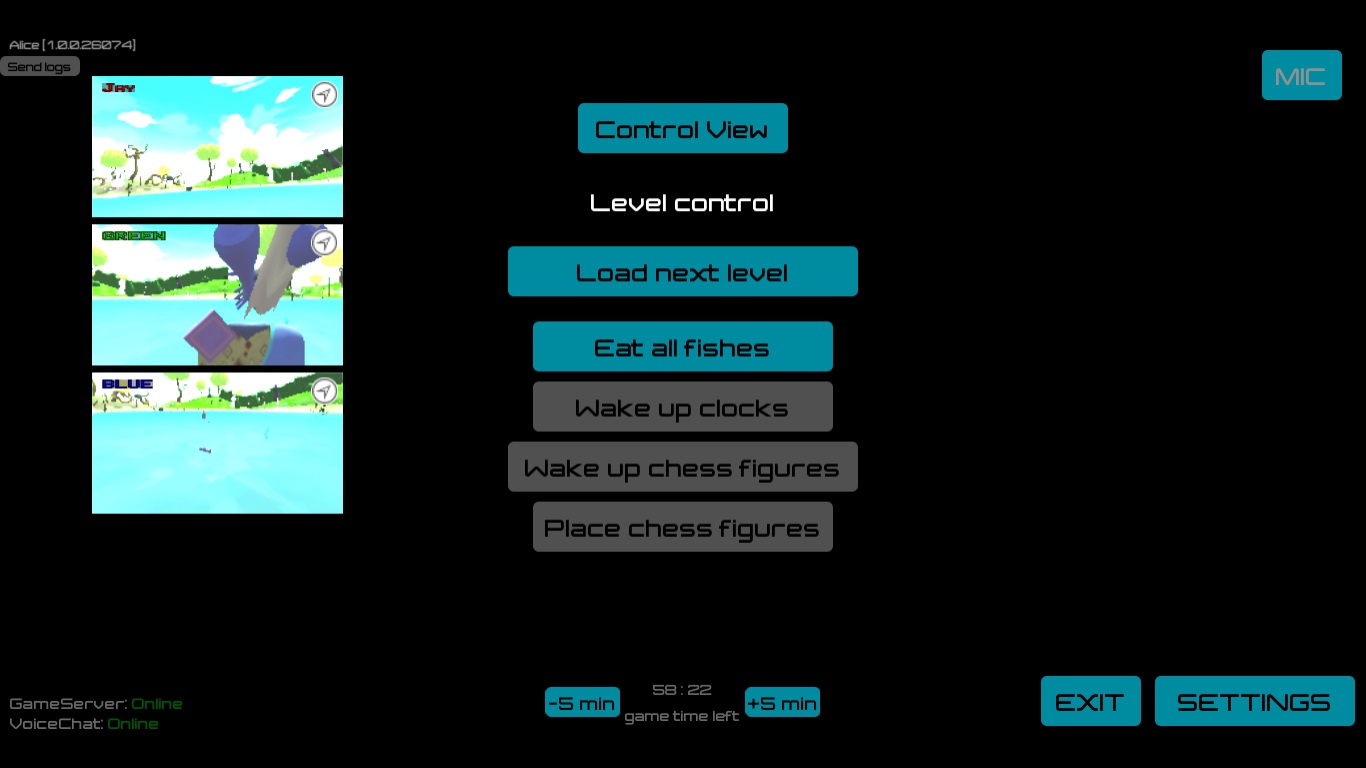
On the Kitchen operator could:
- put on chief's clothes on the players: Robot View → Dress up;
- place the fruits in a cake mold: Robot View → Fill with fruits;
- place the flour in a cake mold: Robot View → Fill with flour;
- place the flamingo (baguette) in a cake mold: Robot View → Fill with long food;
- bake a cake: Robot View → Bake cake;
- decorate cake by toppings: Robot View → Place toppings.
Some buttons may not be available before the necessary game moments.

On the Time Machine operator could:
- activate the mechanism in the form of a hat: Robot View → Complete Hat gears;
- activate the mechanism in the form of an apple: Robot View → Complete Apple gears;
- activate the mechanism in the form of a teapot: Robot View → Complete Teapot gears;
- pull the gears down: Robot View → Lower details;
- activate Time Machine: Robot View → Complete clock.
Some buttons may not be available before the necessary game moments.
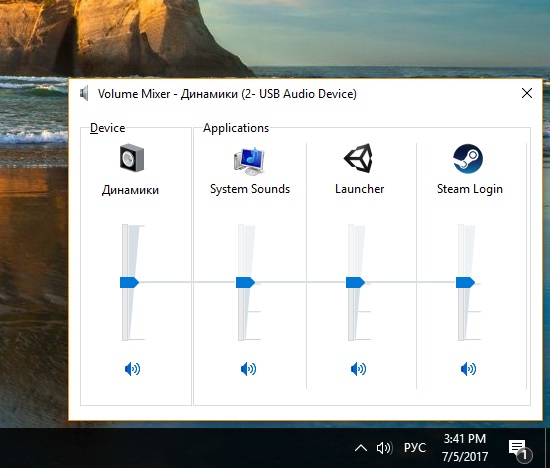
Help Players with the Walkthrough
On any level. If player wants to change the volume of the game, then the operator can change the setting Volume: choose the necessary player's window → Robot View → Volume. The default is level 1.
If it happens that the player is stuck in any textures and can not get out, then the operator can move the player to his initial place of appearance at the level: choose the necessary player's window → Robot View → Move player to origin.
You can also normalize the player's growth if it was not set correctly before the game started (for example, the player sat and then got up): choose the necessary player's window → Robot View → Recenter.

Game Over
Put emphasis on the game’s end (after the credits have finished):
- Nice, you got through that quick! Well done!
- You’ve successfully saved yourselves in the final minutes/seconds! Well done guys!
- You all only had a few seconds/minutes to spare! Well done!
Tell them what to do next: "The game’s over. Wait just a few seconds and I will come around and help you guys take off your headphones/headsets."
Click “EXIT” in the operator’s program to end the game on all player computers.
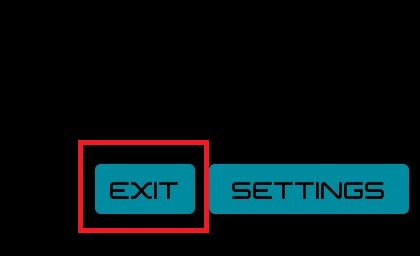
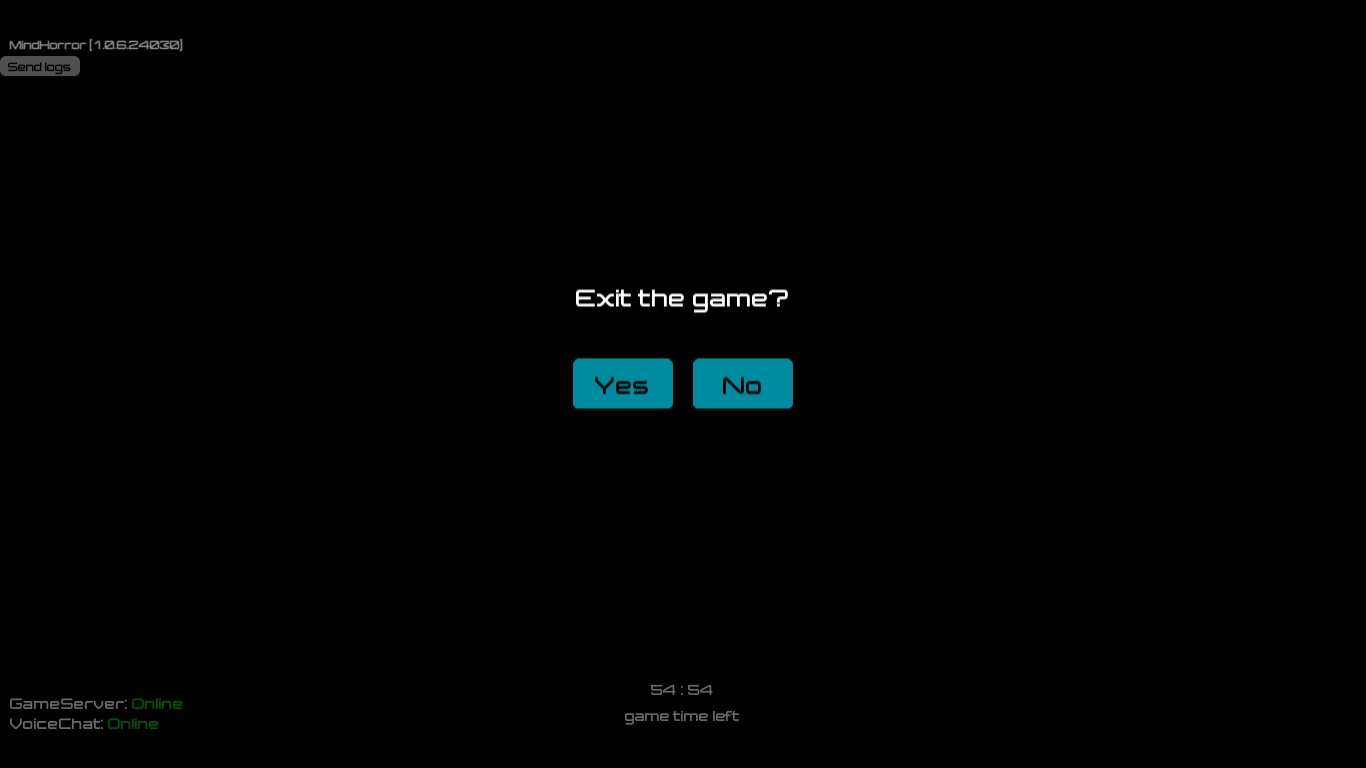
After each use of the headsets we recommend cleaning the lenses with a special microfiber cloth. In addition, be sure to clean the facial cushion pads on the headsets as well.
Surveying (Surveys)
“You have just played an innovative, new game. We would like to improve it, and make other games that are even cooler. We would be grateful to have your help with this by filling out a small form.”