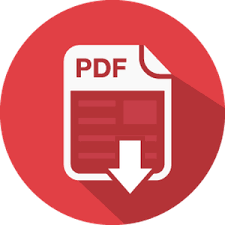Session Instructions
IMPORTANT. Computers and VR headsets may be left running, you do not have to turn them off.
Players with Limited Abilities
This game is not recommended for those individuals who suffer from epileptic or other kinds of fits/seizures. Players must be at least 13 years of age.
(Please review the following safety documentation on the Oculus Rift VR headset: Oculus health and safety warnings;
and for the HTC: HTC Vive safety and regulatory guide).
Some game tasks associated with color differentiation, so walkthrough may cause considerable difficulties in people suffering from color blindness.
Most of the tasks in the game is given only by voice-over narration. People with hearing impairments will be very difficult to understand what needs to be done.
Launching the Game
- Wake up your Operator’s and Players’ Computers.
- On Players’ Computers: Launch the COSMOS_Launcher.exe file
- On the operator’s computer:
- Launch the Operator’s program, enter your username and password, choose the game, choose the right language in settings, select the number of players that will play in this session. Make sure that the program has launched on all Players’ Computers.
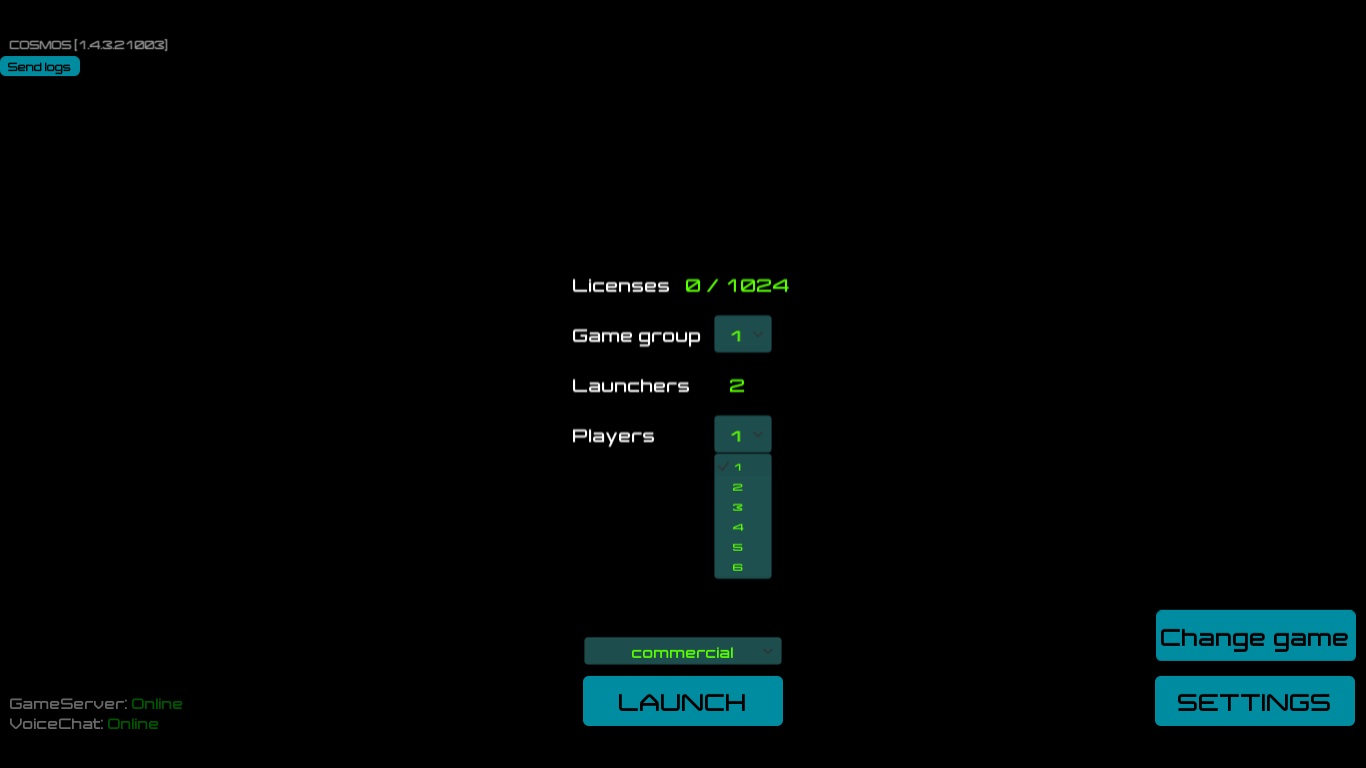
- In each headset move the cursor to the button under text by moving your sight to agree with information. It's usually required to do if you are using Oculus Rift DK2. After that, there will be a smiley, talking about the readiness for the game.
- Launch the Operator’s program, enter your username and password, choose the game, choose the right language in settings, select the number of players that will play in this session. Make sure that the program has launched on all Players’ Computers.
Operator’s Introduction
- Role Allocation. Your goal is to generate teamwork, unity and a sense of immersion for your players even before the game starts.
- “Good morning/afternoon/evening everyone! Today you’re going to plunge into virtual reality with COSMOS, the world’s first virtual reality multi-player quest-game. First we need to determine who is going to be who in the team. For example, who will act as the team’s captain? Who will be the on-board engineer, scientific researcher? Doctor? Psychologist?”
-
- Experience. “Virtual reality is the latest form of technology to come into our lives, and while it’s a unique experience, we’re going to do everything possible to make it fulfilling and enjoyable for you and your friends.
- Technology. “The hardware used to plunge into this VR world is cutting-edge, and has only recently become available for commerical use. Today you will learn how to control your body movements in Virtual Reality just like when you first learned how to use mouse.”
- Instructions. “Here’s what you need to know.
- Motion sickness/Nausea/Feeling Unwell. You will be flying in Zero Gravity, which can cause discomfort and or nausea. If that becomes a problem for anyone and you feel you can no longer play, please immediately notify the Operator. (We recommend handing out lemon candies or something sour-sweet to those who feel it would help alleviate their symptoms.) Try to close your eyes or take off the headset for a few seconds; if that doesn’t help, tell the operator so he can move your avatar into an environment that is more motion-stable.
- Sitting. Sit straight; not only is this better for your posture, but your VR avatar will work better.
- Using your hands. The device that measures and responds to your hand gestures is located on your forehead; it has a limited field of view.
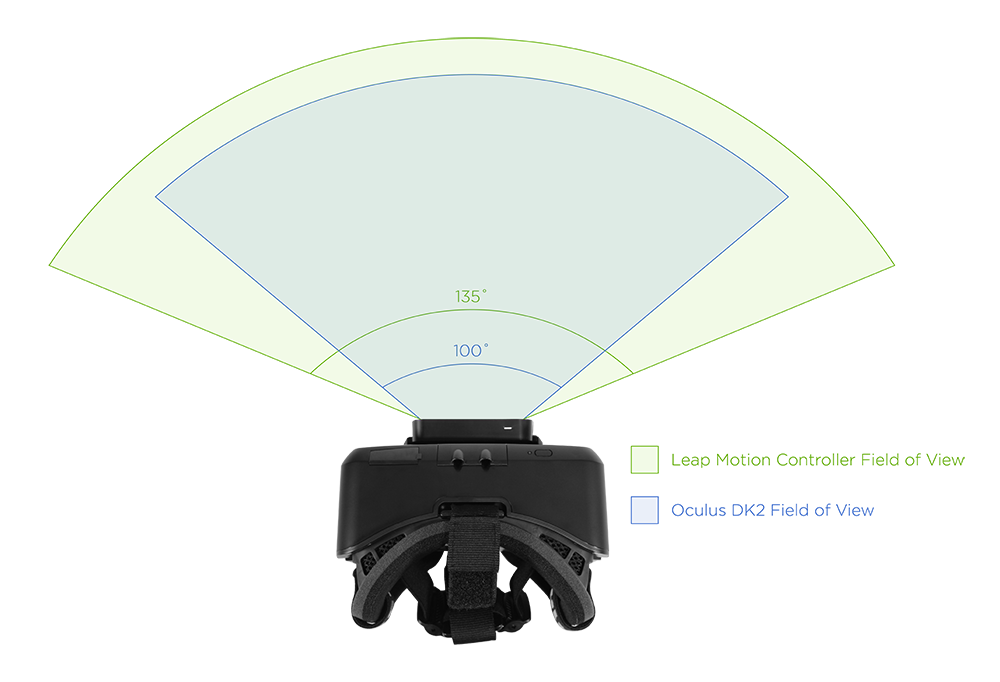
This means that to do something with your hands you need to be looking at them. It works when well you stick out your hands with palms facing to or away from yourself,

and no so well when your hands are facing down, up, or completely away from its field of vision.

The better the device see your hands, the brighter they will become. If your hands for some reason don’t “work”, lower them out of the device’s field of view, then raise them again with palms out in front (facing down) and with your elbows half-bent inwards. - Flight. When you start flying in the game (which won’t be right away), you will need to extend your hands forward with your palms facing away from you [show].
- Communicating with Other Players. This is a multi-player game which means players need to talk to one another. To do this, they need to use their microphones. These mics should be placed as close to the mouth as possible, on level with the lower lip or slightly below it. This will players hear each other loud and clear [show].
Equipment and Start
- Jewellery, Wristwatches and other Devices. “Please take off all watches, bracelets, rings, Smartwatches and other jewellery/devices.”
- Putting on the Headset. “Put on the helmet. You can adjust the straps to a setting that is most comfortable for you.”
- (For players with glasses) “You can either adjust the straps so that you can continue to wear your glasses with the helmet on, or simply remove your glasses. Whichever is most comfortable for you.”
- Putting on Headphones. “Put on the headphones and pull the microphone directly towards your mouth so that it is level with your lower lip or slightly below it.”
- Start. “Your first task will be to confirm that you understand how the game works. To do so, you will need to figure out how to open your personal interface.” On the Operator’s Computer: launch the game by clicking the ‘Start’ button.

Starting the game from any level. After clicking Launch and making agreements in headsets, the Operator will have the ability to hit ‘Start’ to begin the game, or select a certain level in particular. To change levels, click the arrows to the left/right: 
- Start - first level, introduction;
 Replication - second level where avatars are located in their capsules;
Replication - second level where avatars are located in their capsules; Reactor - third level where avatars place energy-cells into the reactor;
Reactor - third level where avatars place energy-cells into the reactor; Corridors - fourth and fifth levels where avatars appear in their respective corridor and later meet together in the grand hall;
Corridors - fourth and fifth levels where avatars appear in their respective corridor and later meet together in the grand hall; Space - sixth and final level where avatars are found in open space and attempt to reach an escape pod.
Space - sixth and final level where avatars are found in open space and attempt to reach an escape pod.
Player Names. It’s possible to name players; their names will appear above their avatar for the duration of the game. To do this, after launching the game (players will have a ‘:)’ in front of them) and BEFORE launching any particular level (Start, Replication, etc.) you will need to, on by one, select each player screen (RED, GREEN, etc.) and enter in the player name below the center screen. Afterwards, the message “Tell me your name” will appear with the selected player. If you need to, you can correct/edit this name using the same method.
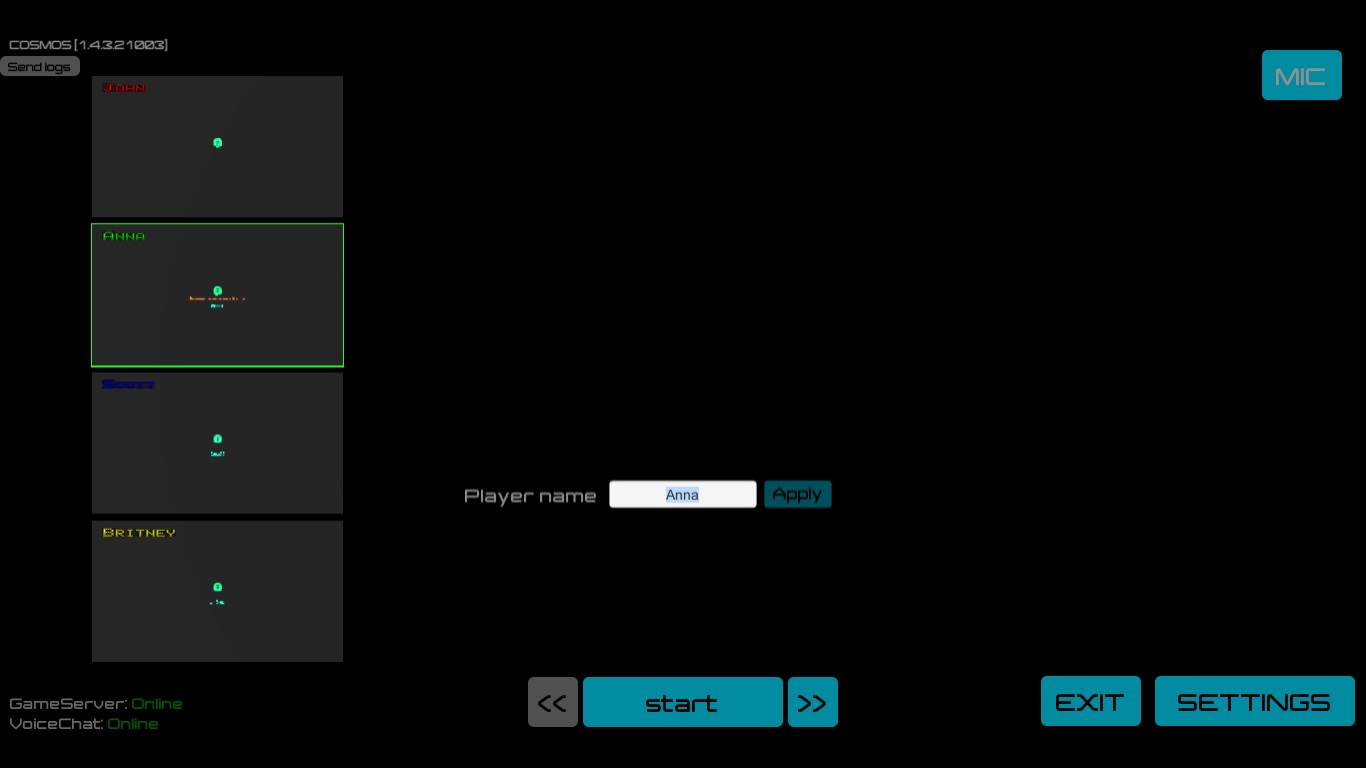
Game Walkthrough
Communicating with Players & Hints
During the game you can players hints using your headset. To do so click the MIC button, then speak while holding down your click (the MIC icon will light up red):
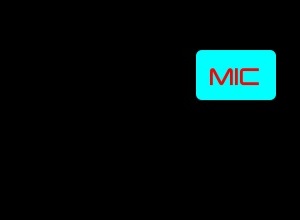
- Always give players a choose: do they need a hint or not.
- A hint shouldn’t be overly clear. Players should still have to think about what to do next.
- If players are on the right path, be sure not to give them hints about other puzzles. This might undercut or skew their impressions of the game.
- If you see that a player(s) cannot solve a puzzle in more than 10 minutes, it’s a good idea to ask them if they need help.
- In the first 30 minutes it’s HIGHLY recommended to talk to your players. Find out if they are confused, unhappy with the experience or you see that they are feeling sick/motion sickness. IN THIS CASE BE SURE NOT TO GIVE THEM HINTS WHEN TALKING TO THEM! Ask them how they’re doing, are they able to control their avatar, what tasks are they currently working on. Players should feel that you are actively concerned about them and their user experience.
During the replicas of the audio guide, the microphone button is temporarily unavailable.
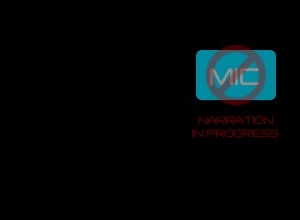
Start
- After your introduction players need to pull their arms forward and connect their hands with the image before the eyes. They needs to catch position when the circles around their hands will be green and then players need to hold down such a position a few seconds.
The Operator can skip intro and calibration by using buttons: Robot View → Skip intro, and Robot View → Skip calibration.
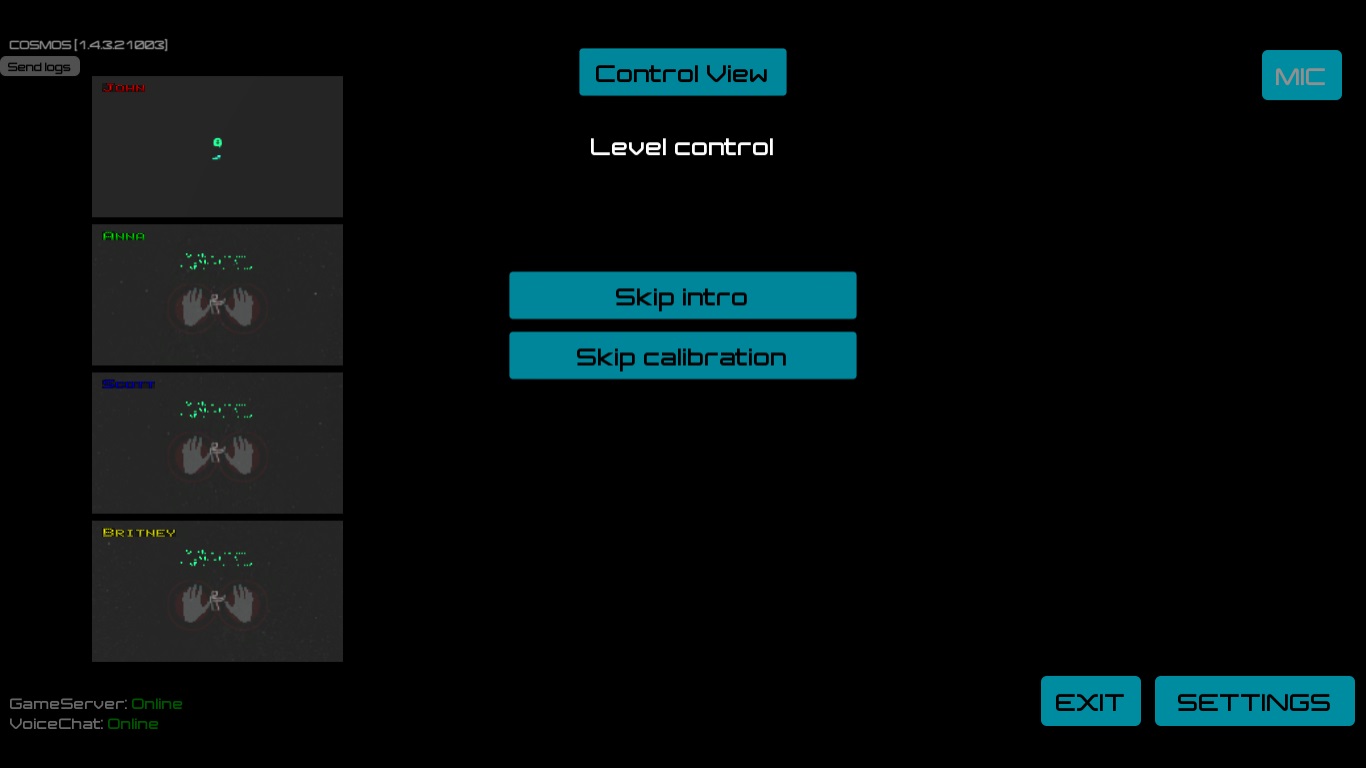
Replication
- To begin, players need to guess that the button on their left hand calls up the personal interface.
- Hint: “You need to call up the personal interface; the button for this should be somewhere on hand.”
- Next they need to login into their “control” and enter in their personal code. How can they do this? Players need to figure out that their personal code is shown on their capsule (they will not see their own code, only their friends’ codes). Players will determine who is who and tell one another their codes.
- Hints: “Look about carefully,” “Together you can find out each other’s personal codes.”
Reactor
- The task on this level is to place energy charges into their shafts. Players need to figure out that every energy charge has a cooresponding shaft (they are marked by letters).
- Hint: “How do the energy charges differ from one another?”, “How do the shafts differ from one another?”
- In order to grab the energy charge a player will need to use telekinesis by first placing their cursor on the charge, then hand. This should, after several seconds, let the player grab it.
- Hint: “Do you know which of your hands activates your telekinesis?”
- In order to place a charge into its shaft a player needs to hover their cursor and hand onto the necessary shaft. Afterwards the charge will begin to drag towards the shaft, however, this will activate several defense robots that will impede and knock the charges back; in a Player’s personal interface the lazer function will become available to fight back.
- Hint: “What do you do having grabbed the energy charge? Did you notice anything?”
- Hint: “You can only finish this task together.” “Why can’t you send it into the shaft? What’s preventing you?”
- In order to move the robots you need to turn on the lazer in your personal interface; guide your right hand onto the robot with your palm forward.
- Hint: “Have you discovered the lazer function?,” “Do you know which of your hands activates your lazer?”
- Together players will put the charges into their correct location, thus destroying the robots.
Corridors
- Here the players will seperate and go to their own corridor. Each player will need to fly up to the end of the corridor, turn into the adjacent one, then fly up to the door with the Red Valve.
- Hint: “Remember how to fly?”, “Put your hands out in front with your palms forward”, “If you hear the ‘flying’ sound’ you’ll be able to fly, if not, try taking your hands away (from the VR camera), then bring them forward again”.
- If a player says that they feel motion sickness while in the tunnel, suggest that they not make any sharp/sudden movements and only fly directly forward.
- Players should open the Valve using one of the following methods (each player has their own unique way):
- By using telekinesis (left hand)
- By using the pyramids (it will open by itself),
- By using the robot (personal interface - control, enter the code which is displayed on the body of the robot),
- Break into the robot (personal interface - control).
- Hint: “In this level everyone has their own task. Each one of you needs to use their special ability to open the door.”, “Try using the abilities that you learned earlier”, “Where would the robot’s serial code be located?”
Command Center
- Here each player needs to grab a piece of the key by touching the green sphere with their left hand. Aftewards, pedestals will emerge from the floor.
- Hint: “Have you tried touching the sphere with your hands?”, “Have all players touched the sphere?”, “To progress, you need to grab all the spheres.”
- By flying up to the pedestal, a player will then angle themselves in front of it.
- Using their left hand a player will then load the part of the key.
- Control buttons will appear. Each player will have a figurine that is displayed by a holographic projection above a pedestal on a screen on an opposite wall. By using the buttons players will turn their figurines in order to make a triangle on the screen.
- Hint: “Have you tried hitting the red buttons?” “What would hitting the red buttons do?”, “What figurine do you need to put together?”, “You need to make a really simple shape.”
- Afterwards an A.I. system will come online and will offer the players to destroy the pyramid. Players can either destroy it using a lazer or activate the mini-reactor under it. One way or another the portal will collapse, destroying the station with a blast wave.
Space
- Players need to figure out where the escape pod is located. It flashes with an orange signal light.
- Hint: “Have you found the escape pod?”, “Did you see something that looks like an escape pod?”, “If you can flight, you’ll hear the ‘flight’ sound; that means small rocks and asteroids will be passing by you. If that doesn’t happen try taking away your hands and putting them in front of you again.”
- Flying up to it, they should then go inside and sit in the chairs. Any number of players can fly away, which means anyone can be left outside. Players will choose if they want to wait for everyone or not. If they decide to fly away, they need to confirm the launch (personal interface - control).
- Hint: “You can choose to wait for everyone else or not while loading into the escape pod. Be sure to keep an eye on time”, “To fly away, you need to launch the escape pod.”
Observation through Robots and Photographing Players
An Operator can control a Robot in order to observe players from the side. By default the Robot Screen takes up a large portion of the screen. Player Screens are located to the left of it.
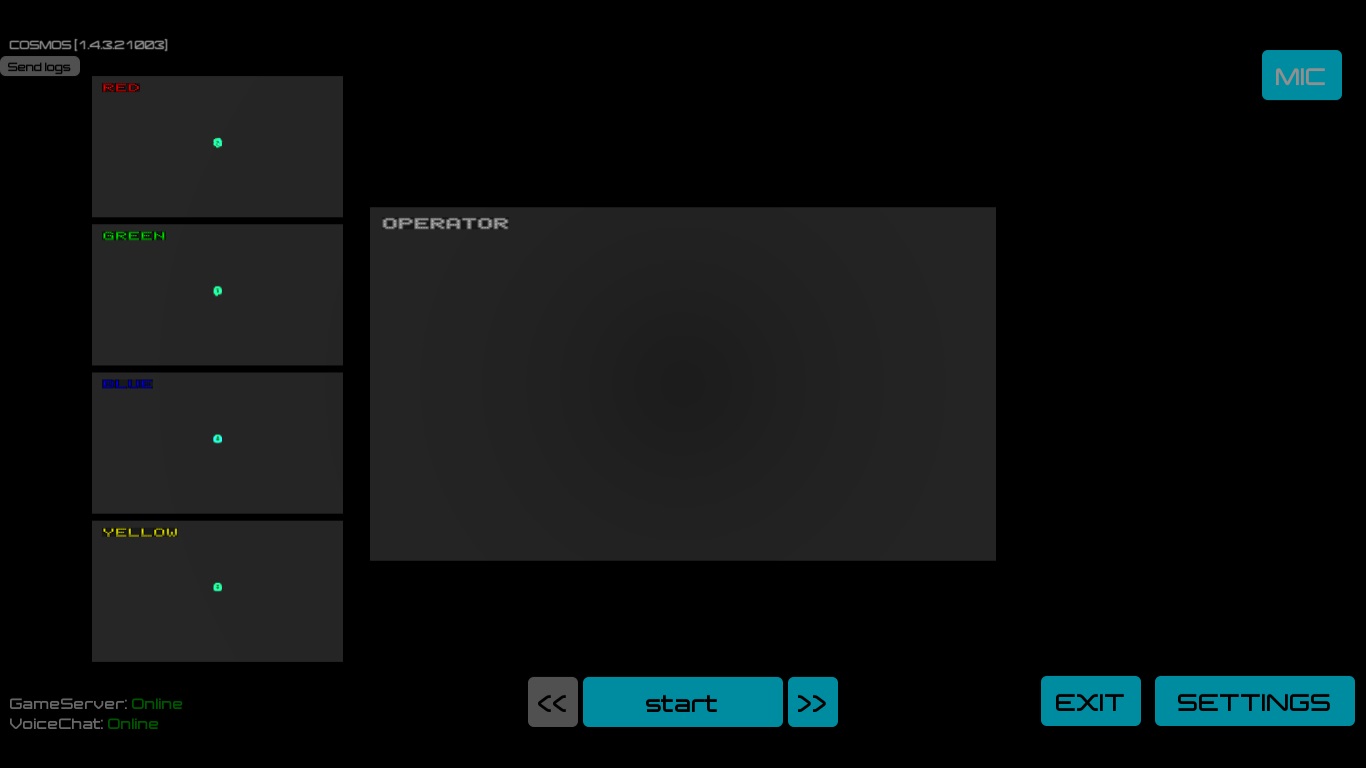
To control a Robot:
- Change Viewing Angle - Hold down the left mouse button and move the mouse in the necessary direction
- Forward, left, right, back - W, A, D, S
- To fly up/down - Space, Сtrl or Q, E
- Take a photo - click on the middle mouse button
Take photos of the players and perfectly-timed screenshots; players can even pose for photos. To do so you need to remember that this takes up computing resources: it comes in the form of a tiny bit of lag on one player’s screen.
Screenshots are saved on the Operator’s Computer in the COSMOS_Screenshots folder. (If you need these screenshots, please follow the instructions here).
Observation through Players’ Camera
By default, Player Screens are located to the left of the Robot Screen. To look through the ‘eyes’ of one of the players, you will need to click on that Player’s Screen and it will expand, replacing the Robot Screen. To bring back the Robot Screen, click on the Player Screen again.
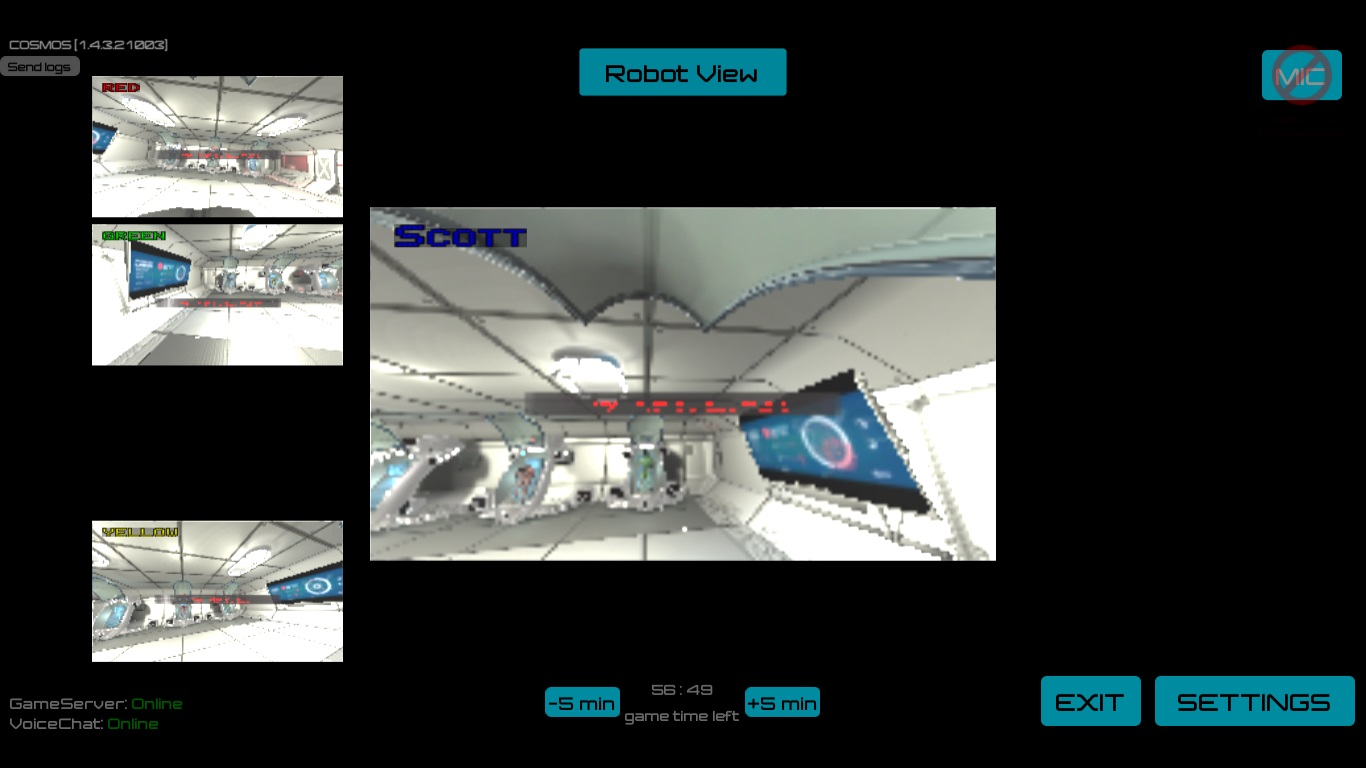
Walkthrough Help for the Team
On the Reactor level an Operator can close all reactor shafts (which leaves the players just to activate it). To do so the Operator will need to click Robot View → Close Shafts. They can also launch the reactor by clicking: Robot View → Start Reactor
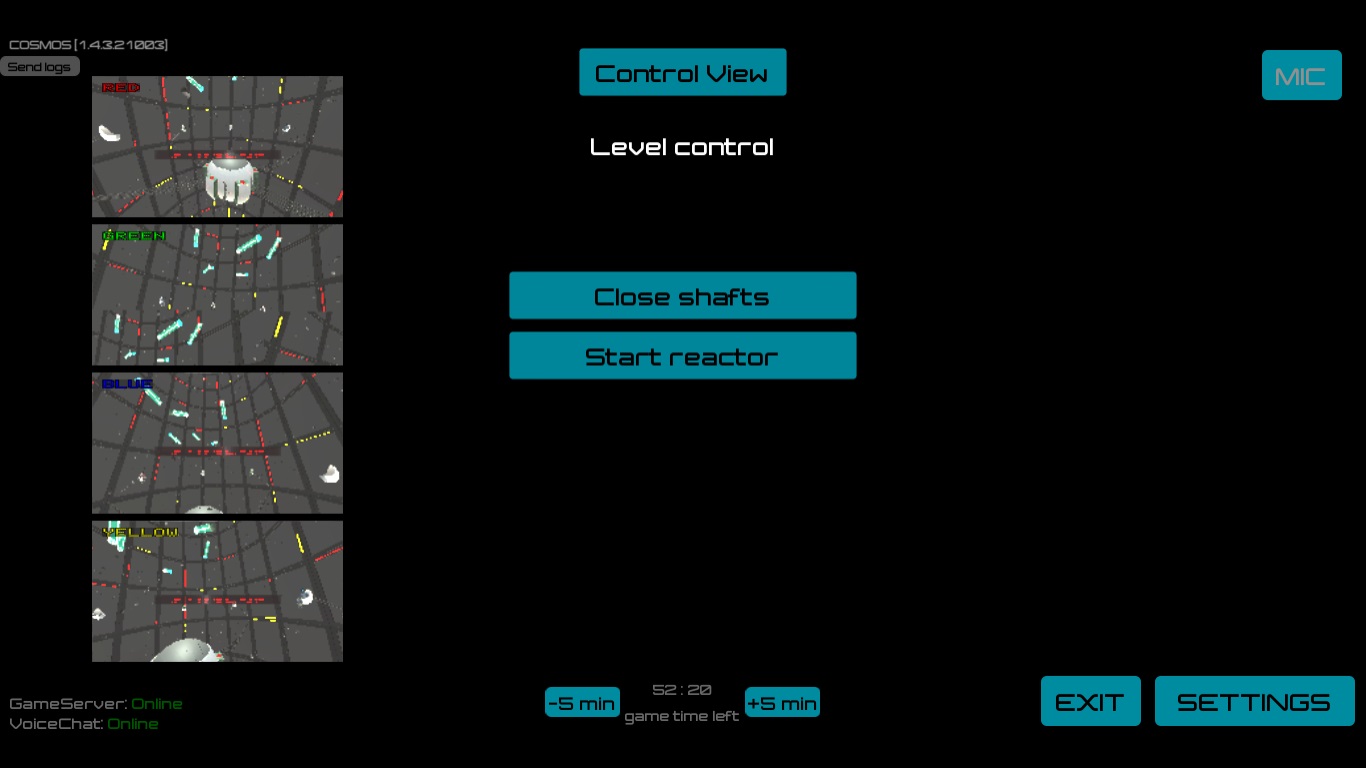
On the Corridors level an Operator can put together the triangle by clicking Robot View → Assemble Puzzle
![]()
Walkthrough Help for Remote Players
On any level. If a player can no longer control where they look (they are sitting forward, but their avatar is looking sideways or vice versa, the avatar is looking foward but the player has turned to the side), ask the player to sit foward, then the operator will choose the necessary player window and click → Robot View → Recenter.
If a player has an incorrect length of hands in the game (too short or long; not coincides with real feelings of hands; player sees neck of his avatar when he is drawing out hands and etc). Ask the client to sit up straight, then select the necessary player window and click → Robot View → Hand movement scale. Move the slider to a comfortable position. Low value for people with high stature and long arms. Higher value - respectively for the small stature persons.
If player wants to change the volume of the game, then the operator can change the setting Volume: choose the necessary detective’s player window → Robot View → Volume. The default is level 1.
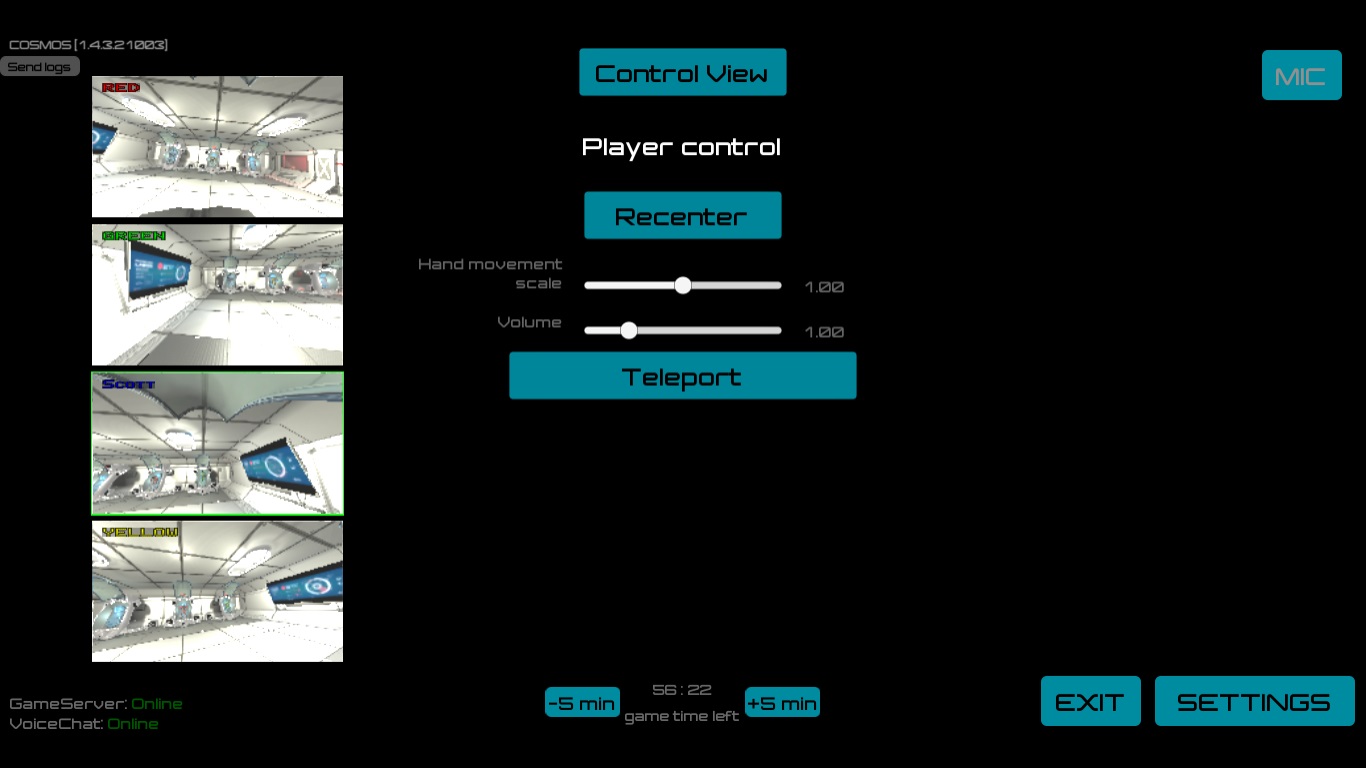
On the Replication and Reactor levels, the operator can teleport players to the next level. To do this you will need to select the necessary player window and click → Robot View → Teleport
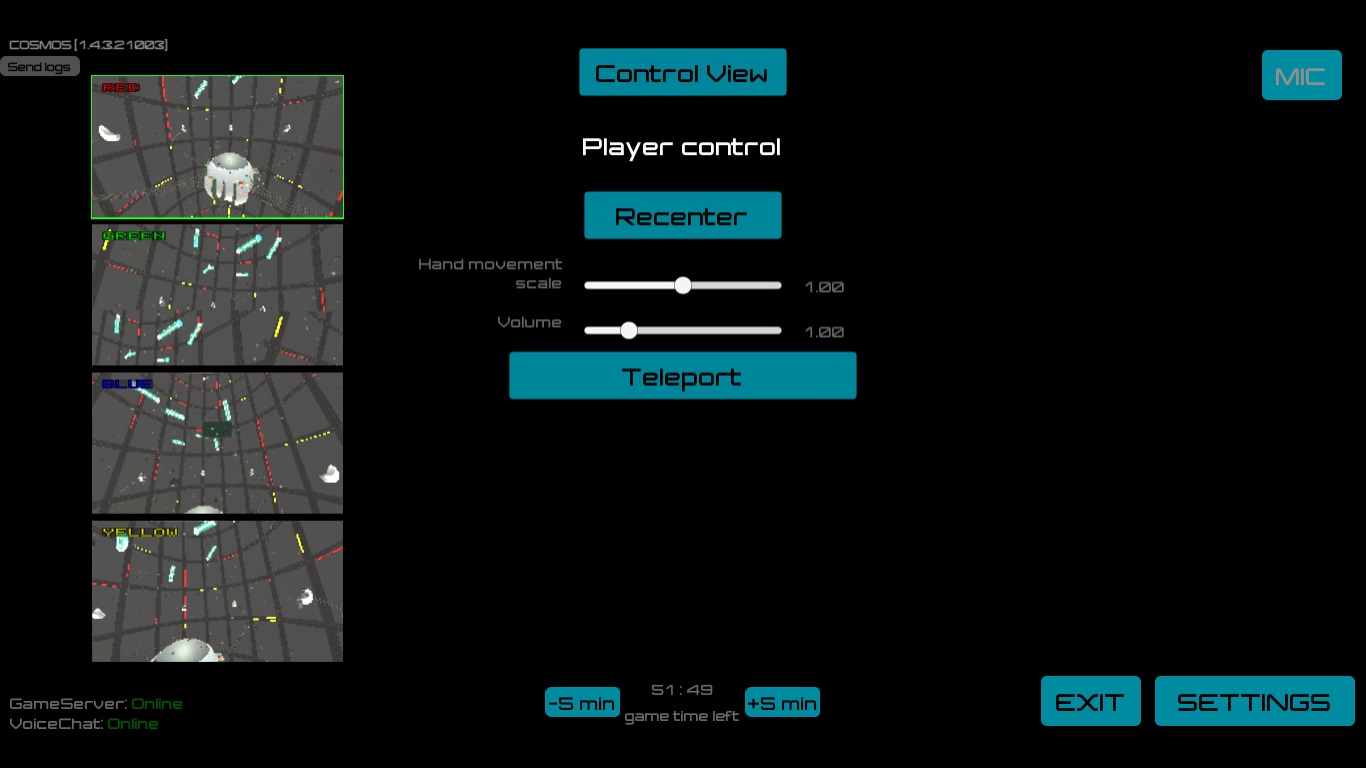
On the Corridors level, the operator can move a remote player to the necessary location. To do this you will need to select the necessary player window → Robot View →
GoTo: VALVE - in the corridor towards the Red Valve
GoTo: GATE - to the end of the corridor to wait for other players
GoTo: HALL - to the hall where all players meet
GoTo: COLUMN - to the column where players will collect the figurine
On the Corridors level, the operator can help gather a piece of the key. To do this you will need to select, from the left, the necessary player window and choose “Capture Puzzle Chunk”
Important. You can only press the buttons when it’s the right time in the game. For example, don’t transfer a player to the column if the buttons haven’t appeared yet.
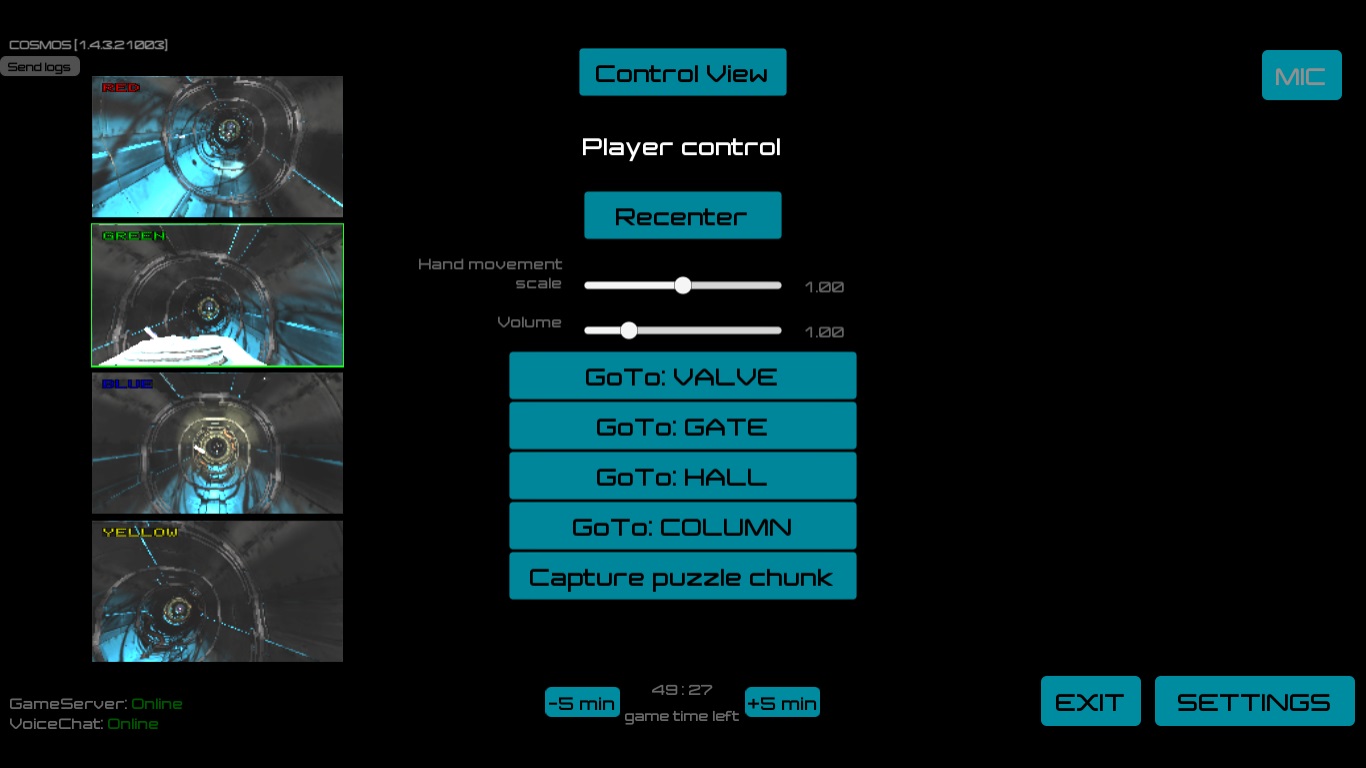
End of the Game
Put emphasis on the game’s end (after the credits have finished):
- Nice, you got through that quick! Well done!
- You’ve successfully saved yourselves in the final minutes/seconds! Well done guys!
- You all only had a few seconds/minutes to spare! Well done!
Tell them what to do next: "The game’s over. Wait just a few seconds and I will come around and help you guys take off your headphones/headsets."
In the operator’s program click EXIT, afterwhich the game will close.
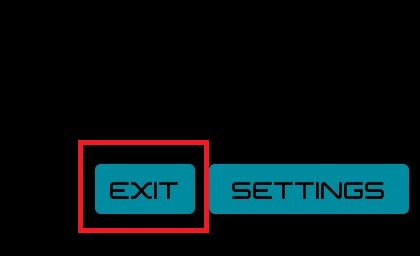
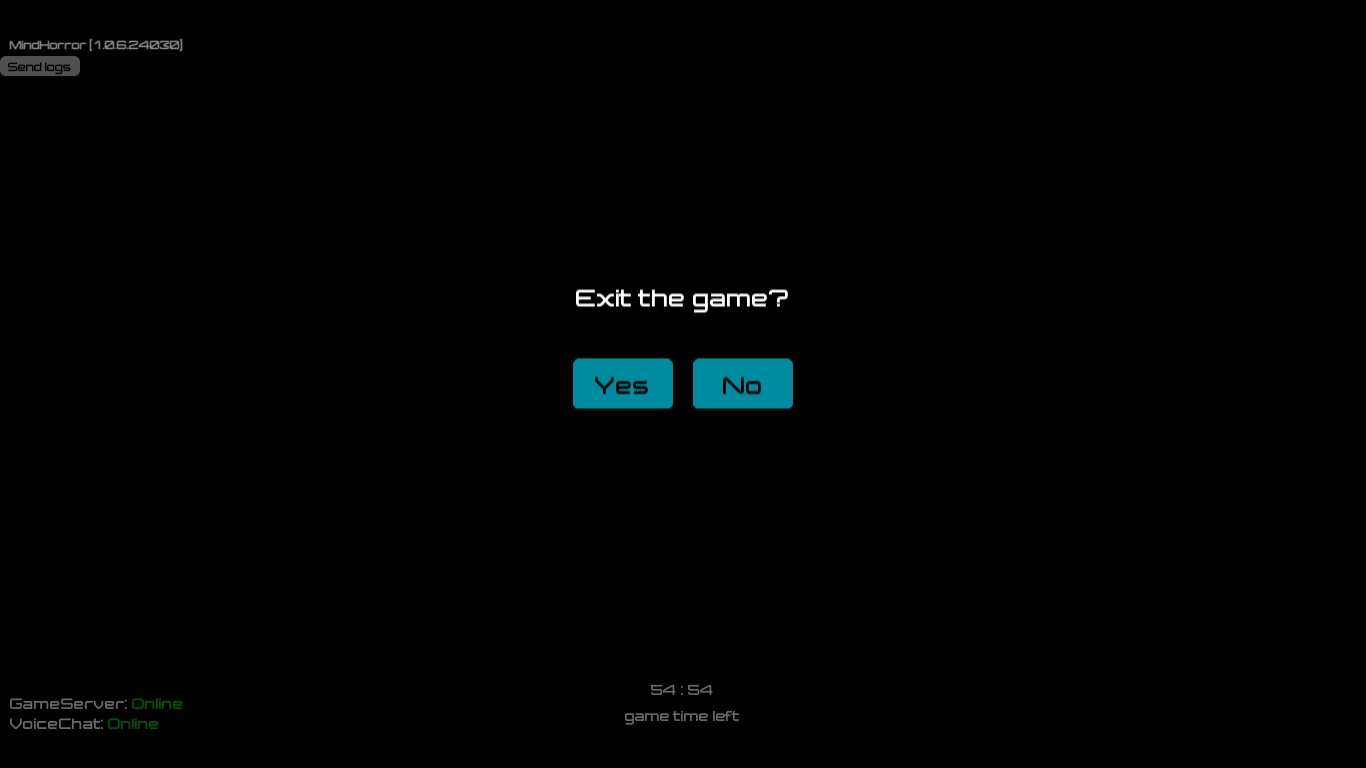
After each use of the headsets we recommend cleaning the lenses with a special microfiber cloth. In addition, be sure to clean the facial cushion pads on the headsets as well.
Surveying (Surveys)
“You have just played an innovative, new game. We would like to improve it, and make other games that are even cooler. We would be grateful to have your help with this by filling out a small form.”