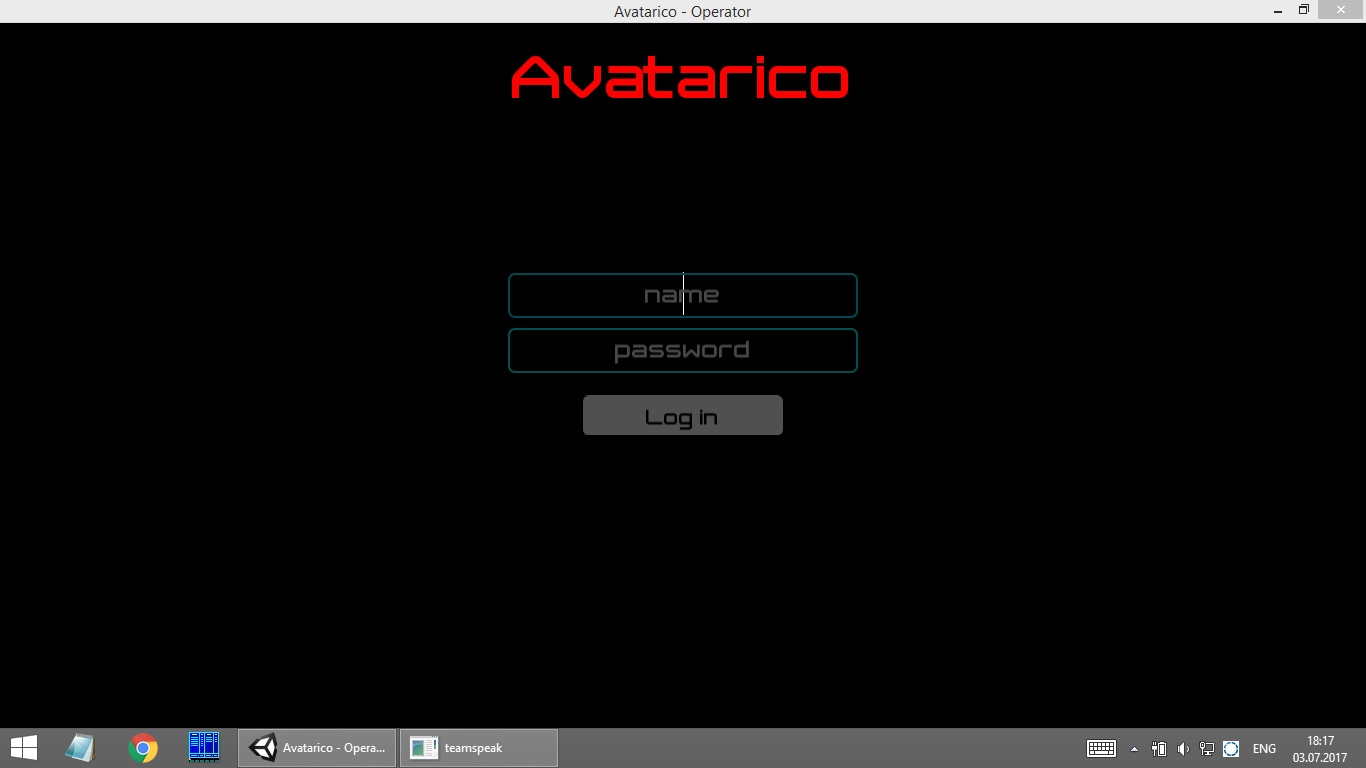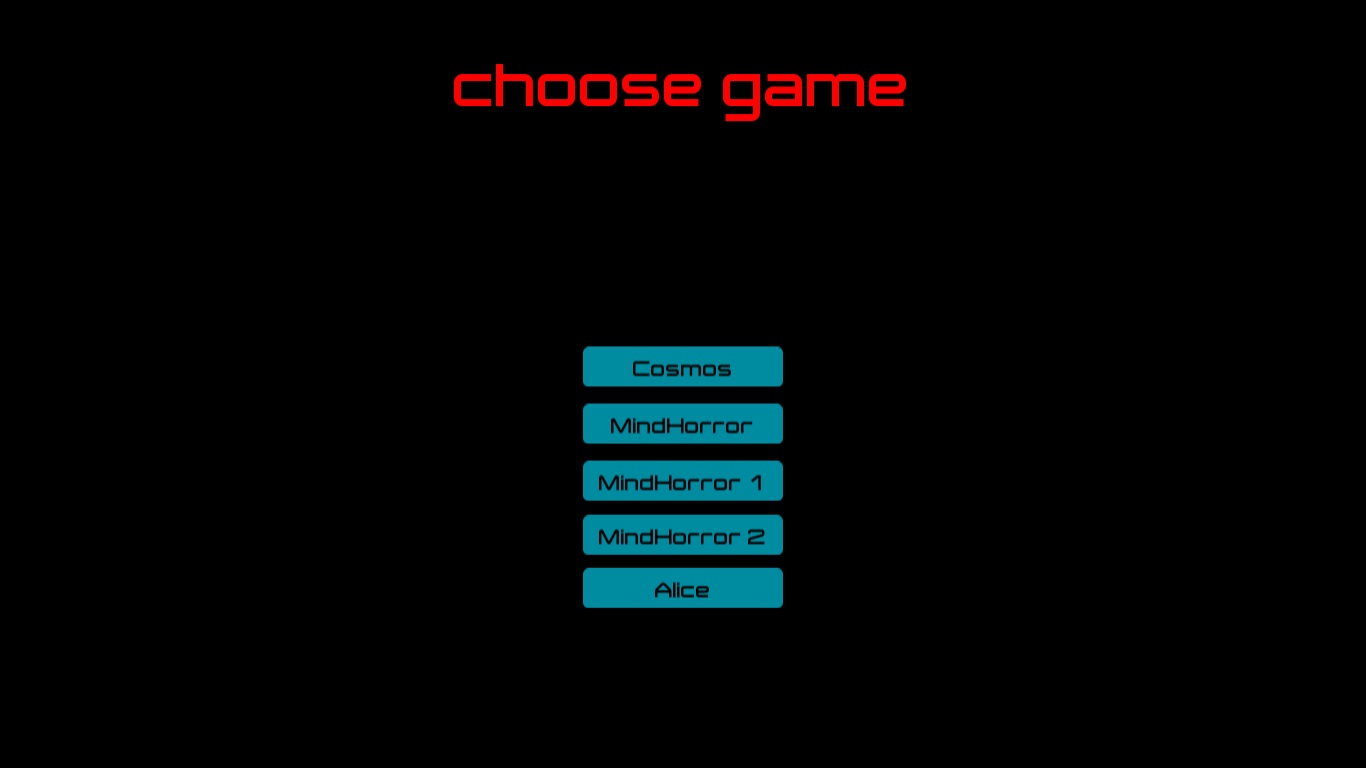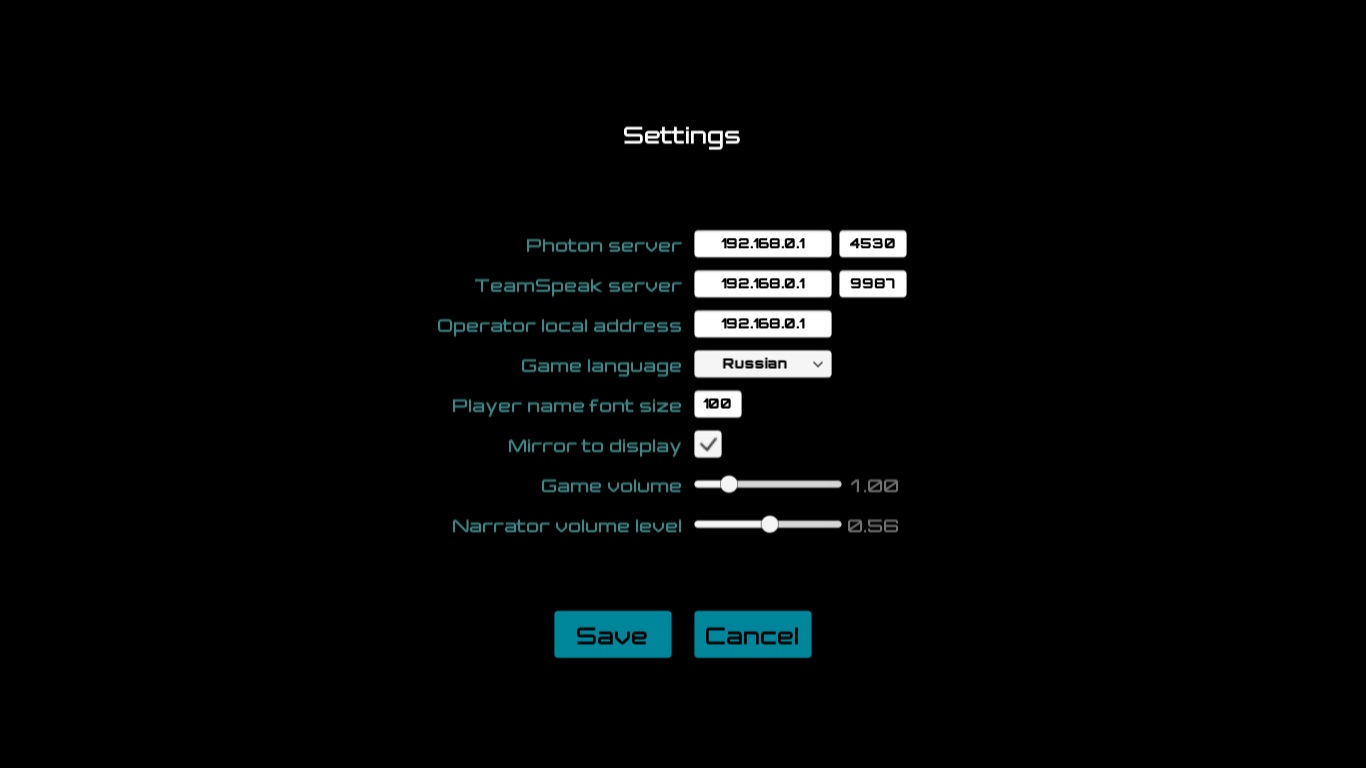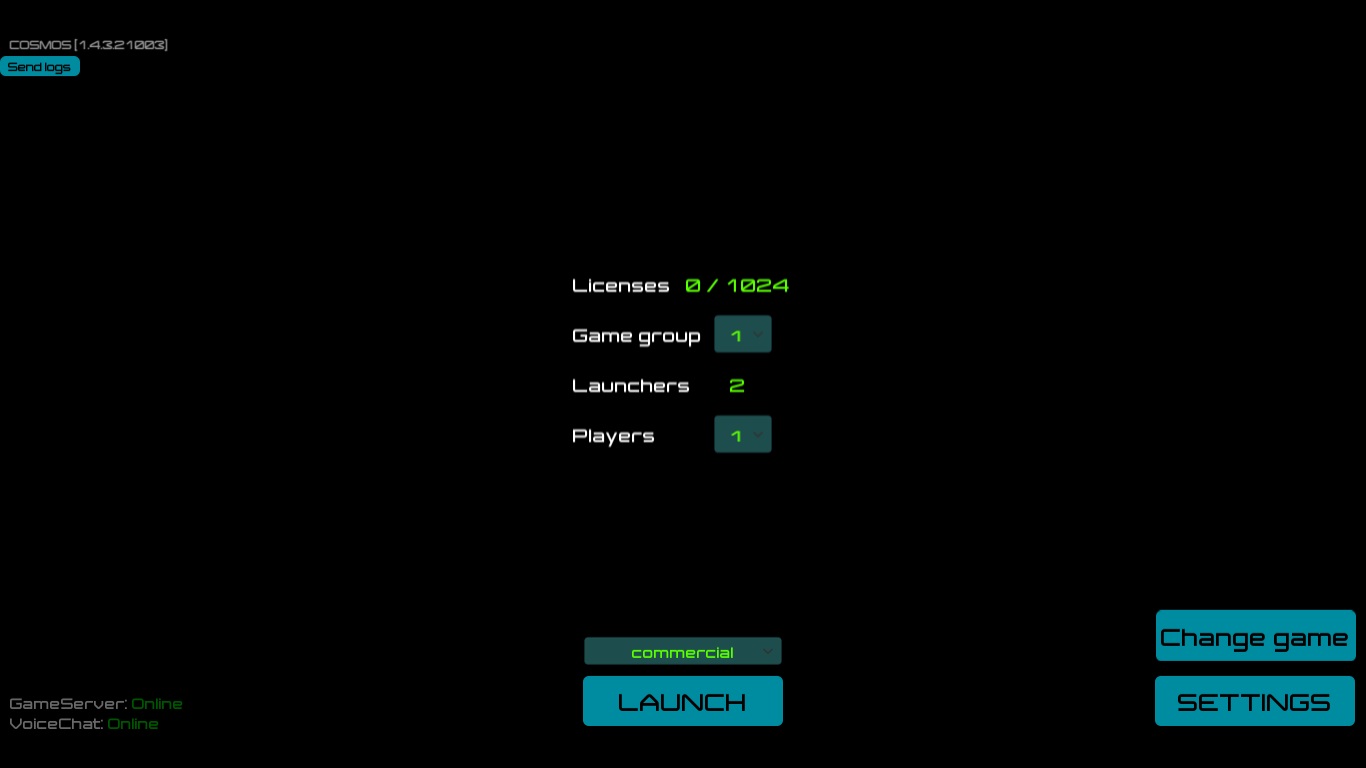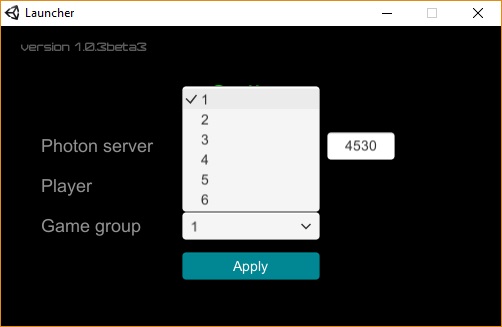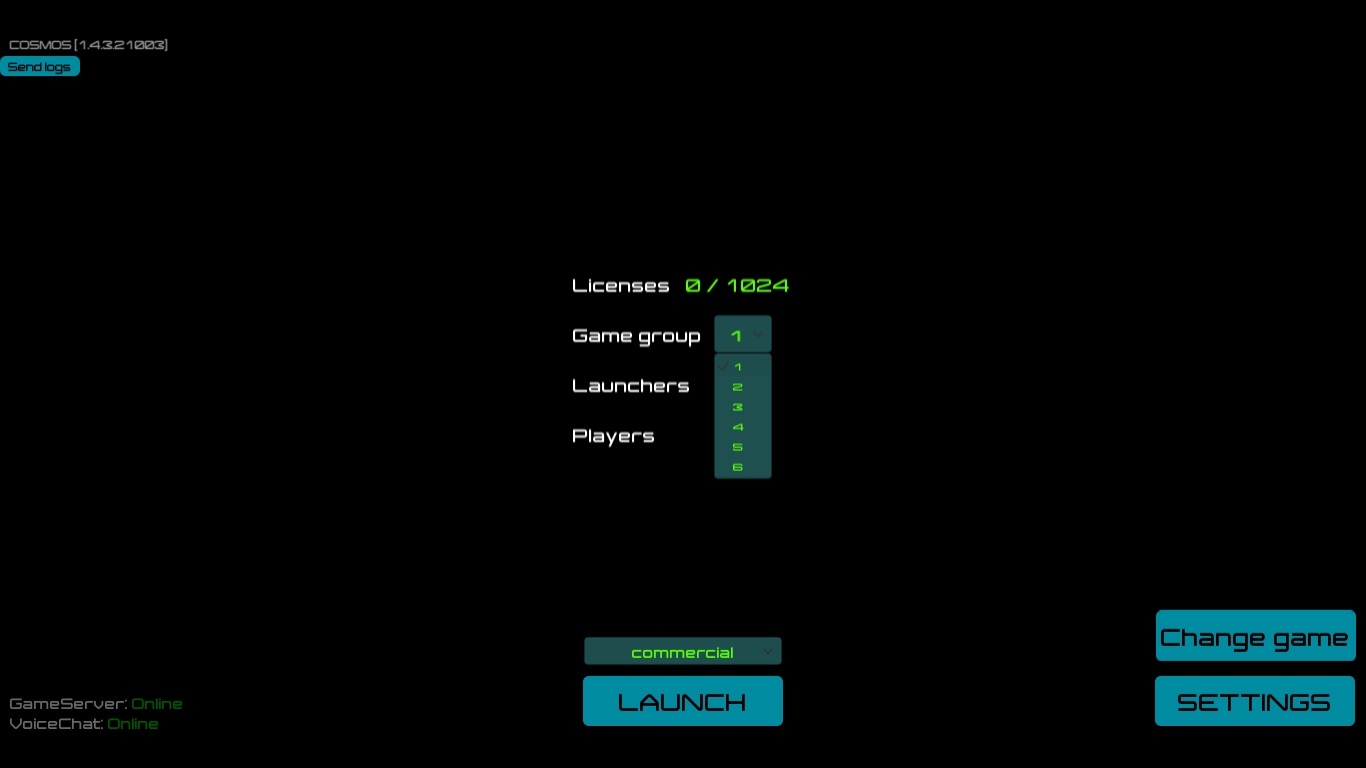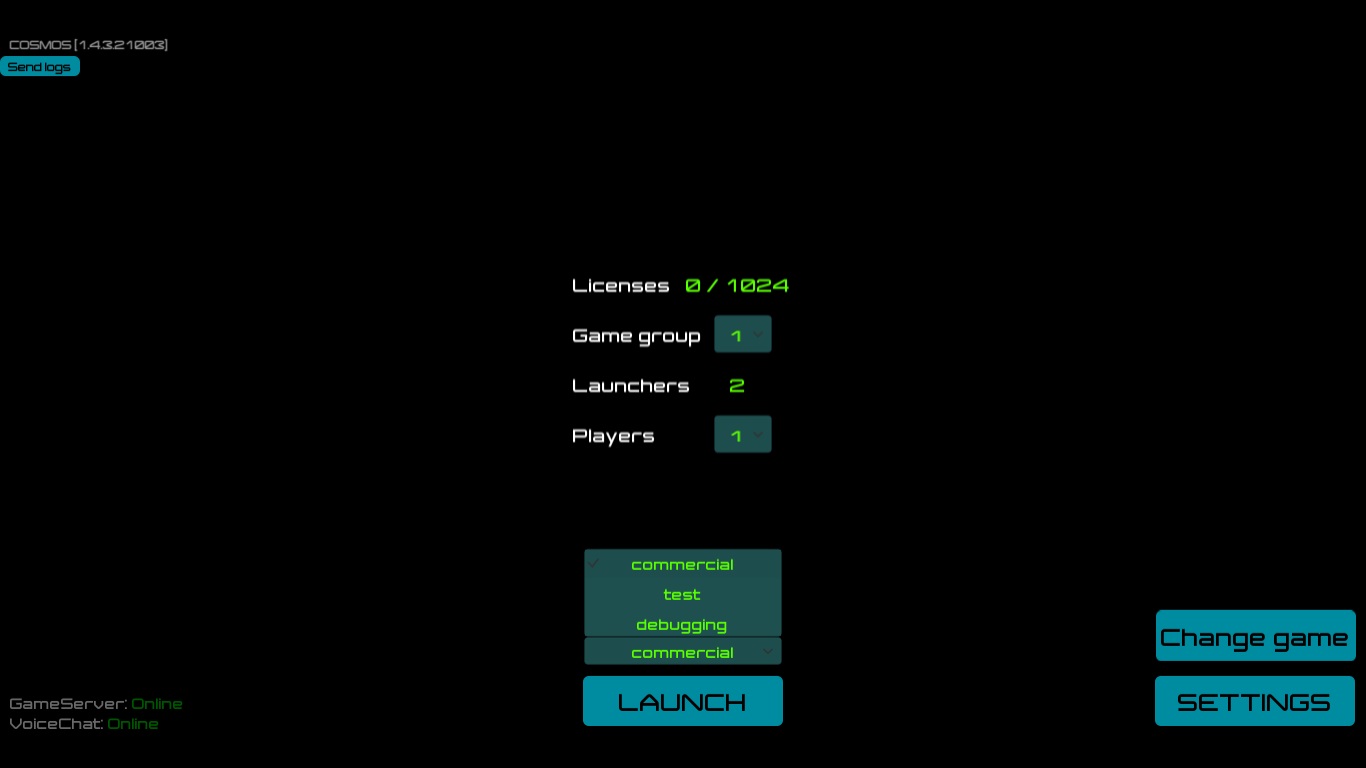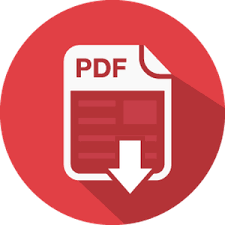PRIVACY AND COOKIES POLICY
Effective Date: 14th May, 2018
This Privacy Policy describes:
- The ways we collect personal data about you and why we do so
- How we use your personal data, and
- The choices you have about your personal data.
This Privacy Policy applies to Avatarico's games, websites and related services, which we here collectively call the Service. We may periodically update this Privacy Policy by posting a new version on Avatarico.com. If we make any material changes, we will notify you by posting a notice in the Service prior to the change becoming effective. Your continued use of the Service after the effective date will be subject to the new Privacy Policy.
CONTACT US
If you have questions about data protection, or if you have any requests for resolving issues with your personal data, we encourage you to primarily contact us through the game so we can reply to you more quickly.
Name of the controller: Avatarico LLC
email: support@avatarico.com
I. BUSINESS INQUIRES VIA AVATARICO.COM
When you request a callback on Avatarico.com, we collect data from you. We use these data to contact you and to make offers more suitable for you.
THE DATA WE COLLECT
Data you provide us.
Filling up the form on our website you provide us the following information:
- your first and last name,
- your email address,
- your messenger id,
- your phone number,
- country and city you’re located in,
- type of business you’re running.
Data we collect automatically.
- Your IP address and mobile device identifiers (such as your device ID, advertising ID, MAC address, IMEI)
- Data about your device, such as device name and operating system, browser type and language
- Data we collect with cookies and similar technologies (see more below)
- General location data
Data we collect from our partners.
- Data we receive if you link a third party tool with the Service (such as Facebook)
- Demographic data (such as to determine the coarse location of your IP address)
- Data for advertising and analytics purposes, so we can provide you a better Service
WHY DO WE COLLECT YOUR DATA
We use these data to contact you, to make offers more suitable for you and for analytics purposes.
WHO CAN SEE YOUR DATA
Apart from Avatarico, your data can be accessed by others in the following situations:
Partners working for Avatarico.
We may provide this information to our partners only with your consent. These partners process your data only at and according to Avatarico´s instructions.
Advertising and analytics partners.
These partners may access your data and operate under their own privacy policies. We encourage you to check their privacy policies to learn more about their data processing practices.
The following are the links to the advertising and analytics partners’ privacy policies:
Other companies and public authorities.
In order to combat fraud and illegal activity, we may exchange data with other companies and organizations and provide it to public authorities in response to lawful requests.
We may also disclose your data based on your consent, to comply with the law or to protect the rights, property or safety of us, our clients or others.
HOW WE SEND EMAILS AND MAKE CALLS
Our emails are run on an opt-out basis, and we never send unsolicited emails. If you do not want to receive emails from us, you can unsubscribe from them at any time using the clear instructions found in every email we send.
If you provide your phone number requesting a callback we will call you as many times as we believe will be useful to reach you.
II. AVATARICO’S PRODUCTS
THE DATA WE COLLECT
Data you provide us.
- Contact information (such as name and email address)
- Player name and password
- Profile information (such as profile photo)
- Your messages to the Service (such as chat logs and player support tickets)
- Other data you choose to give us (such as data to identify a lost account)
Data we collect automatically.
- Data about your account and game progress
- Your IP address and mobile device identifiers (such as your device ID, advertising ID, MAC address, IMEI)
- Data about your device, such as device name and operating system, browser type and language
- Data we collect with cookies and similar technologies (see more below)
- General location data
- Precise geo-location data (GPS, with your consent)
- Data about your use of the Service, such as gameplay data and your interactions with other players inside the Service
In most cases, we also create a Avatarico-specific ID for you when you use the Service.
Data we collect from our partners.
- Data we receive if you link a third party tool with the Service (such as Facebook, WeChat or Google)
- Demographic data (such as to determine the coarse location of your IP address)
- Data to fight fraud (such as refund abuse in games or click fraud in advertising)
- Data from platforms that the games run on (such as to verify payment)
- Data for advertising and analytics purposes, so we can provide you a better Service
WHY DO WE COLLECT YOUR DATA
To make the Service work.
To perform the contract, we process data necessary to
- Create accounts and allow you to play our games and use our Service
- Operate the Service
- Verify and confirm payments
- Provide and deliver products and services you request
- Send you Service-related communications
To make the Service more suitable for our players.
To provide a great Service to our players, we have a legitimate interest to collect and process necessary data to
- Update and develop player profiles
- Develop and improve the Service and player experience
- Manage our relationship with you
- Provide social features as part of the Service
- Customize your Service experience
- Respond to your comments and questions and provide player support
- Provide you Avatarico offers in the Service as well as in other websites and services, and by email
-
Send you related information, such as updates, security alerts, and support messages
- Enable you to communicate with other players
To show personalized advertisements.
To show you personalized advertisements in the Service as well as in other websites and services (including email) we have a legitimate interest to process necessary data to
-
Track the content you access in connection with the Service and your online behavior
- Deliver, target and improve our advertising and the Service
For information on how to opt-out from personalized advertisements, see section 'Your rights and options' below.
To keep the Service safe and fair.
Ensuring a level playing field in the Service is a top priority for us. In order to keep the Service and its social features safe and fair, to fight fraud and ensure acceptable use otherwise, we have a legitimate interest to process necessary data to
- Analyze and monitor use of the Service and its social features
- Moderate chats either automatically or manually
- Take action against fraudulent or misbehaving players
To analyze, profile, and segment.
In all of the above cases and purposes, we may analyze, profile and segment all collected data.
With your consent.
With your consent, we may process your data for additional purposes, such as using your GPS location to show you local events.
WHO CAN SEE YOUR DATA
Apart from Avatarico, your data can be accessed by others in the following situations:
Other players and users.
Social features are a core component of our games. Other players and users may, for example, see your profile data, in-game activities and read the messages you have posted.
Partners working for Avatarico.
Avatarico has partners to perform services for us. These partners process your data only at and according to Avatarico´s instructions to provide the Service, such as hosting, player support, advertising, analytics and fraud prevention.
Other companies and public authorities.
In order to combat fraud and illegal activity, we may exchange data with other companies and organizations and provide it to public authorities in response to lawful requests.
We may also disclose your data based on your consent, to comply with the law or to protect the rights, property or safety of us, our players or others.
Advertising and Social Media partners.
The Service includes features from our partners, such as social media interaction tools and in-game advertising.
These partners may access your data and operate under their own privacy policies. We encourage you to check their privacy policies to learn more about their data processing practices.
INTERNATIONAL DATA TRANSFERS
Our Service is global by nature and your data can therefore be transferred to anywhere in the world. Because different countries may have different data protection laws than your own country, we take steps to ensure adequate safeguards are in place to protect your data as explained in this Policy. Adequate safeguards that our partners may use include standard contractual clauses approved by EU Commission and the Privacy Shield certification in case of transfers to the USA.
YOUR RIGHTS AND OPTIONS
Opt-out of marketing emails and other direct marketing.
You may opt-out of receiving promotional communications, such as marketing emails from us by following the instructions in such communications.
Opt-out of targeted advertising.
You can opt-out of interest-based advertising on mobile applications by checking the privacy settings of your Android or iOS device and selecting "limit ad tracking" (Apple iOS) or "opt-out of interest based ads" (Android).
For personalized in-game offers opt-out, you can use the options provided in the game settings.
Access the personal data we hold about you.
If you request, we will provide you a copy of your personal data in an electronic format.
Your other rights.
You also have the right to correct your data, have your data deleted, object how we use or share your data, and restrict how we use or share your data. You can always withdraw your consent, for example by turning off GPS location sharing in your mobile device settings.
We will respond to all requests within a reasonable timeframe. If you have an unresolved privacy or data use concern that we have not addressed satisfactorily, please contact your local data protection authority for unresolved complaints.
COOKIES AND SIMILAR TECHNOLOGIES
Like most online services, we and our partners use cookies and similar technologies to provide and personalize the Service, analyse use, target advertisements and prevent fraud. You can disable cookies in your browser settings, but some parts of the Service may then not function properly.
HOW DO WE PROTECT YOUR DATA
Security Safeguards.
In order to help ensure a secure and safe player experience, we are continuously developing and implementing administrative, technical and physical security measures to protect your data from unauthorized access or against loss, misuse or alteration.
Data retention.
We retain your data for as long as your account is active or as needed to provide you the Service. We will for example periodically de-identify unused game accounts and we regularly review and de-identify unnecessary data.
Note that if you ask us to remove your personal data, we will retain your data as necessary for our legitimate business interests, such as to comply with our legal obligations, resolve disputes, and enforce our agreements.
AGE LIMITS
We do not knowingly collect or solicit personal data about or direct or target interest based advertising to anyone under the age of 13 or knowingly allow such persons to use our Services. If you are under 13, please do not send any data about yourself to us, including your name, address, telephone number, or email address. No one under the age of 13 may provide any personal data. If we learn that we have collected personal data about a child under age 13, we will delete that data as quickly as possible. If you believe that we might have any data from or about a child under the age of 13, please contact us.
III. COOKIES
Cookies are tiny text files that are stored on your computer, tablet or mobile phone when you visit a website. They mean that the website will remember you and how you've used the site every time you come back.
If you want to know more about cookies, head to aboutcookies.org
How we use cookies
We use cookies to keep track of what you've bought from us and what you've done on the site. Cookies also mean you can use services such as tracking your order, checking your account or topping up.
Our cookies don't hold personal information such as your name or bank details - they simply let us find that information once you're logged in. We take looking after your details seriously – we're always monitoring and improving how we protect your personal information.
Cookies and you
To have a successful browsing experience, you must have cookies enabled on your internet browser. The more popular ones are:
- Internet Explorer
- Firefox
- Safari
- Google Chrome
You can still see the website if you choose not to enable cookies. If cookies aren't enabled, your browsing experience will be limited to just browsing our site.
Controlling your cookies
You can control how you use cookies in your browser. If you don't know what browser you're using, find out by:
- PC users: Go to 'Help' in your browser and choosing 'About'.
- Mac users: Click on the Apple menu and choose 'About'.
How to enable cookies for PCs
Google Chrome
- Go to Settings
- Near the bottom of the page, select Show advanced settings.
- In the "Privacy" section, select Content settings.
- Select Allow local data to be set (recommended).
- Select Done.
Microsoft Internet Explorer 9.0
- Click the Tools button and then click Internet options.
- Click the Privacy tab, and then, under Settings, move the slider to the top to block all cookies or to the bottom to allow all cookies, and then click OK
Mozilla Firefox
- Click the menu button at the top right of your browser window and select Options.
- Then select the Privacy icon.
- Set 'Firefox will:'' to 'Use custom settings for history'.
-
Check mark Accept cookies from sites to enable Cookies, and uncheck it to disable them.
Safari on OSX
- Choose Safari
- Select Preferences followed by Privacy.
- You can then choose to block or unblock cookies.
Block cookies
If you'd like to find out how to stop websites using cookies to remember what sites you visit, choose your browser from the list. This will take you to the browser's respective page where you can manage your cookies and site data: